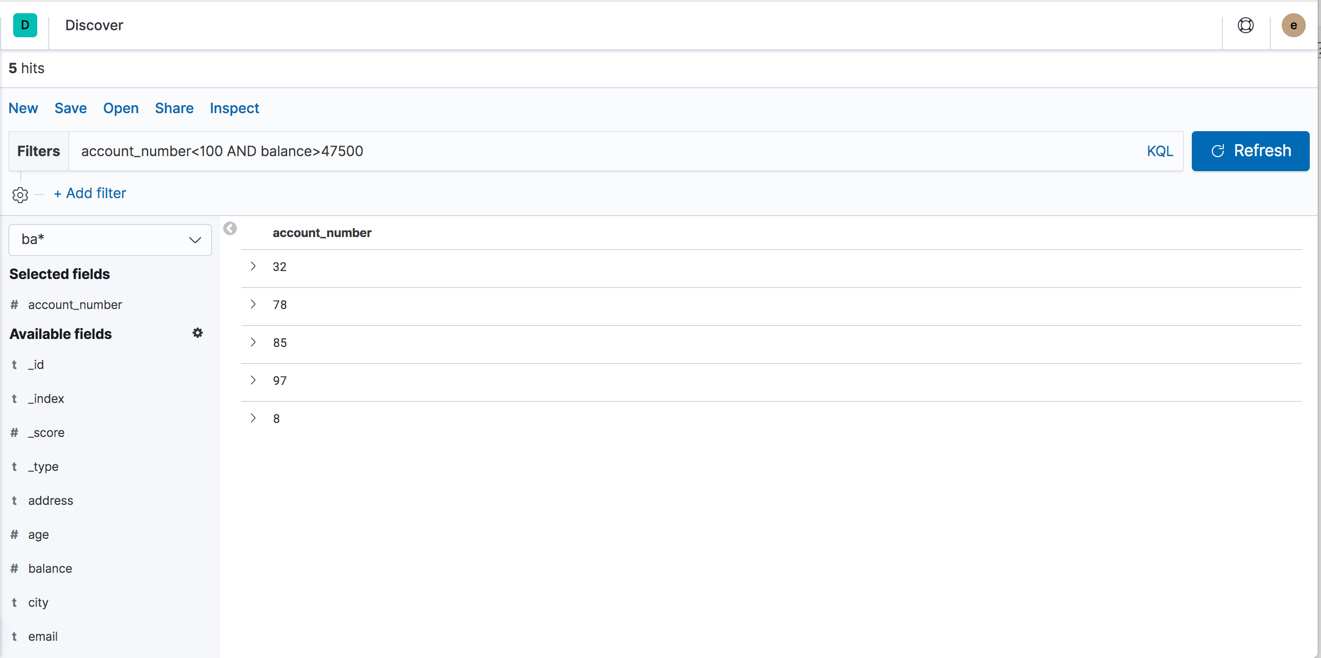IMPORTANT: No additional bug fixes or documentation updates
will be released for this version. For the latest information, see the
current release documentation.
Discover your data
edit
IMPORTANT: This documentation is no longer updated. Refer to Elastic's version policy and the latest documentation.
Discover your data
editUsing Discover, enter an Elasticsearch query to search your data and filter the results.
-
Open Discover.
The
shakes*index pattern appears. -
To make
ba*the current index, click the index pattern dropdown, then selectba*.By default, all fields are shown for each matching document.
-
In the search field, enter:
account_number<100 AND balance>47500
The search returns all account numbers between zero and 99 with balances in excess of 47,500. Results appear for account numbers 8, 32, 78, 85, and 97.
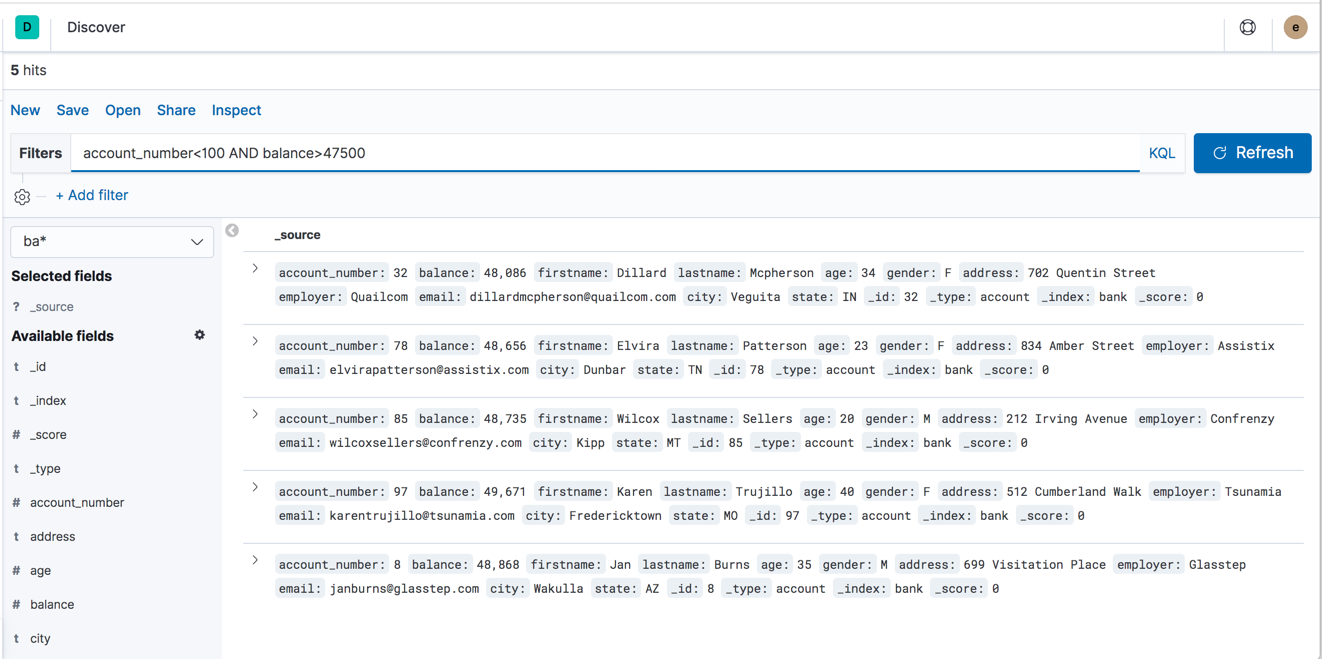
-
Hover over the list of Available fields, then click add next to each field you want include as a column in the table.
For example, when you add the
account_numberfield, the display changes to a list of five account numbers.