Saving and Opening Searches
editSaving and Opening Searches
editSaving searches enables you to reload them into Discover and use them as the basis for visualizations. Saving a search saves both the search query string and the currently selected index pattern.
Read only access
editWhen you have insufficient privileges to save searches, the following indicator in Kibana will be displayed and the Save button won’t be visible. For more information on granting access to Kibana see Granting access to Kibana.
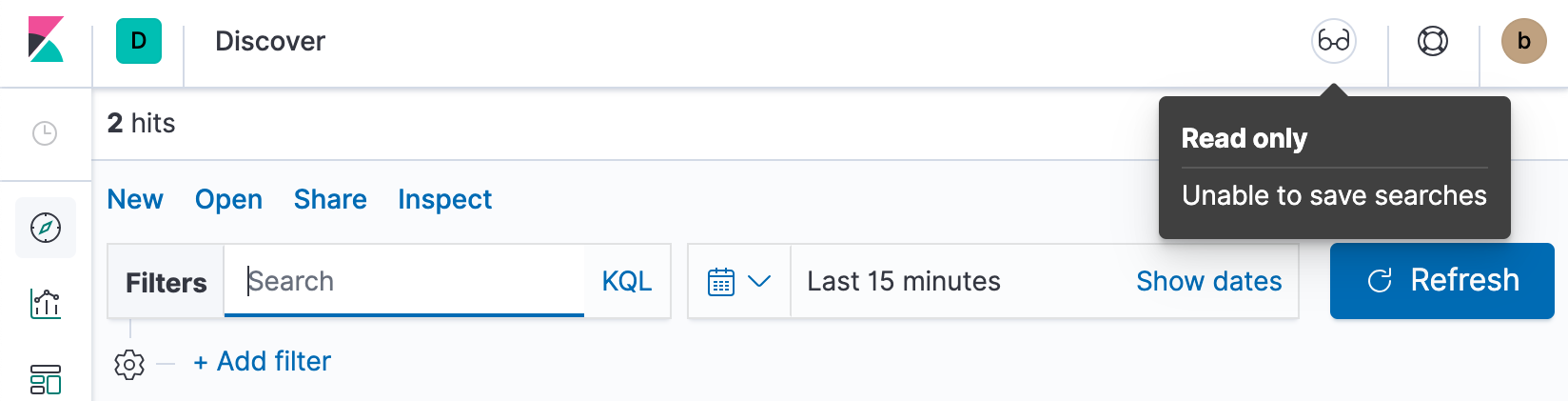
Saving a Search
editTo save the current search:
- Click Save in the Kibana toolbar.
- Enter a name for the search and click Save.
You can import, export and delete saved searches from Management/Kibana/Saved Objects.
Opening a Saved Search
editTo load a saved search into Discover:
- Click Open in the Kibana toolbar.
- Select the search you want to open.
If the saved search is associated with a different index pattern than is currently selected, opening the saved search changes the selected index pattern. The query language used for the saved search will also be automatically selected.