IMPORTANT: No additional bug fixes or documentation updates
will be released for this version. For the latest information, see the
current release documentation.
Create filters from a map
edit
IMPORTANT: This documentation is no longer updated. Refer to Elastic's version policy and the latest documentation.
Create filters from a map
editYou can create two types of filters by interacting with your map:
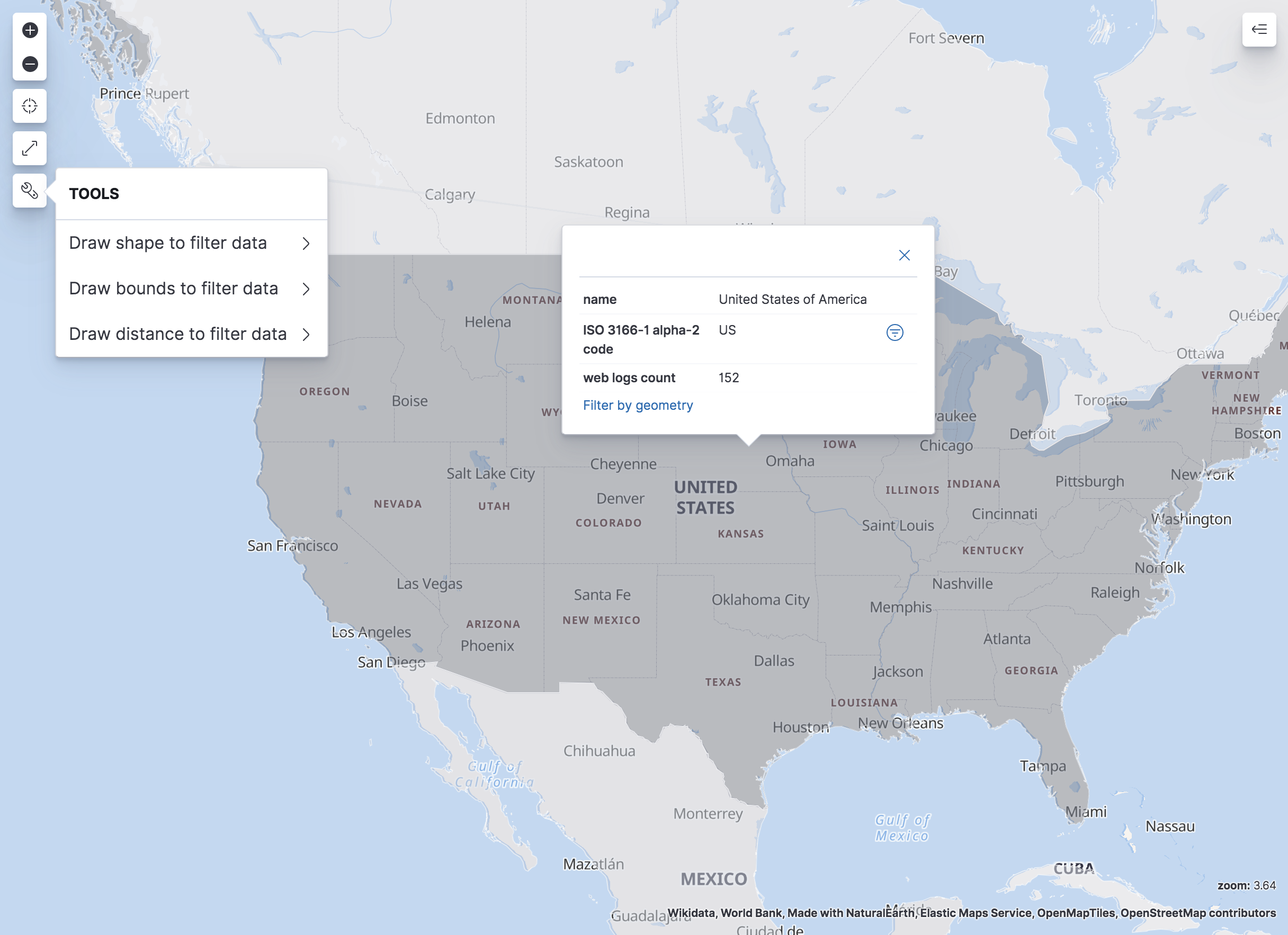
Spatial filters
editA spatial filter narrows search results to documents that either intersect with, are within, or do not intersect with the specified geometry.
You can create spatial filters in two ways:
-
Click the tool icon
 , and then draw a polygon or bounding box on the map to define the spatial filter.
, and then draw a polygon or bounding box on the map to define the spatial filter.
- Click Filter by geometry in a locked tooltip, and then use the feature’s geometry for the spatial filter.
Spatial filters have the following properties:
- Geometry label enables you to provide a meaningful name for your spatial filter.
- Spatial field specifies the geo_point or geo_shape field used to determine if a document matches the spatial relation with the specified geometry.
- Spatial relation determines the spatial relation operator to use at search time. Only available when Spatial field is set to geo_shape.
- Action specifies whether to apply the filter to the current view or to a drilldown action. Only available when the map is a panel in a dashboard with drilldowns.
Phrase filters
editA phrase filter narrows search results to documents that contain the specified text.
You can create a phrase filter by clicking the plus icon ![]() in a locked tooltip.
If the map is a dashboard panel with drilldowns, you can apply a phrase filter to a drilldown by selecting the drilldown action.
in a locked tooltip.
If the map is a dashboard panel with drilldowns, you can apply a phrase filter to a drilldown by selecting the drilldown action.