IMPORTANT: No additional bug fixes or documentation updates
will be released for this version. For the latest information, see the
current release documentation.
Configure map settings
edit
IMPORTANT: This documentation is no longer updated. Refer to Elastic's version policy and the latest documentation.
Configure map settings
editMaps offers settings that let you configure how a map is displayed. To access these settings, click Map settings in the application toolbar.
Navigation
edit- Auto fit map to bounds
- When enabled, the map will automatically pan and zoom to show the filtered data bounds.
- Zoom range
- Constrain the map to the defined zoom range.
- Initial map location
-
Configure the initial map center and zoom.
- Map location at save: Use the map center and zoom from the map position at the time of the latest save.
- Auto fit map to bounds: Set the initial map location to show the filtered data bounds.
- Fixed location: Lock the map center and zoom to fixed values.
- Browser location: Set the initial map center to the browser location.
Spatial filters
editUse spatial filter settings to configure how spatial filters are displayed.
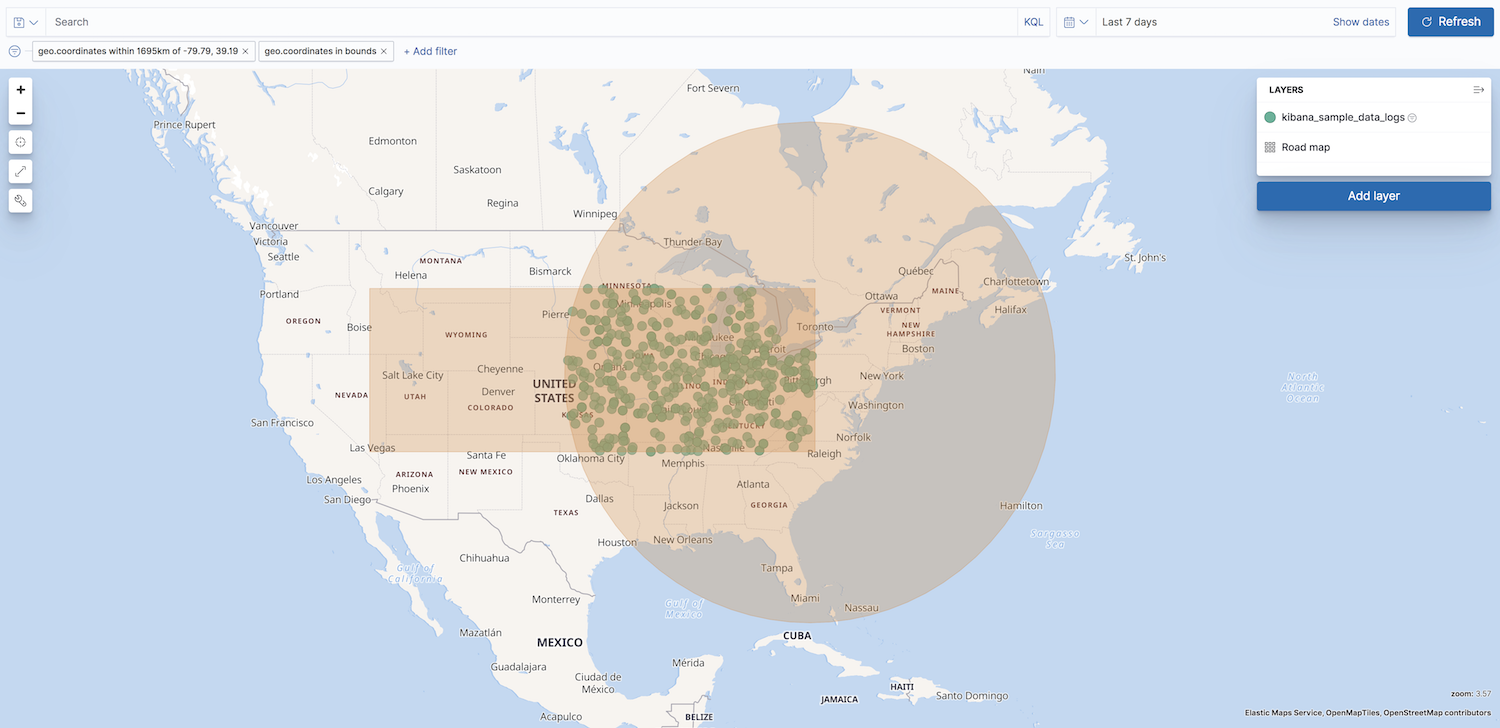
- Show spatial filters on map
- Clear the checkbox so spatial filters do not appear on the map.
- Opacity
- Set the opacity of spatial filters.
- Fill color
- Set the fill color of spatial filters.
- Border color
- Set the border color of spatial filters.