IMPORTANT: No additional bug fixes or documentation updates
will be released for this version. For the latest information, see the
current release documentation.
Share your workpad
edit
IMPORTANT: This documentation is no longer updated. Refer to Elastic's version policy and the latest documentation.
Share your workpad
editWhen you are ready to share your workpad, create a PDF, or export your workpad.
Create a PDF
editTo view your workpad outside of Kibana, generate a PDF.
-
If you are using a Gold or Platinum license, enable reporting in your
config/kibana.ymlfile. - From your workpad, click the Share workpad icon in the upper left corner, then select PDF reports.
-
Click Generate PDF.
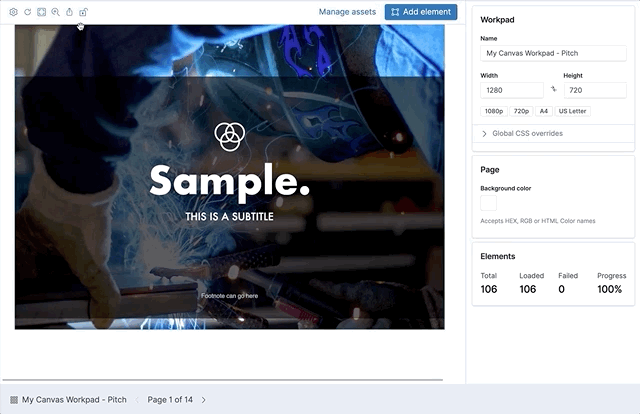
Export your workpad
editTo share your workpad with another author, export it as a JSON file.
Export a single workpad
edit- From your workpad, click the Share workpad icon in the upper left corner.
-
Select Download as JSON.
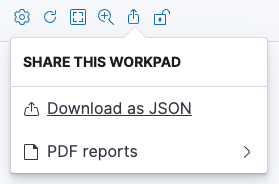
Export multiple workpads
edit- Go to the Canvas workpads page.
- Select the workpads you want to export
- Click Export.