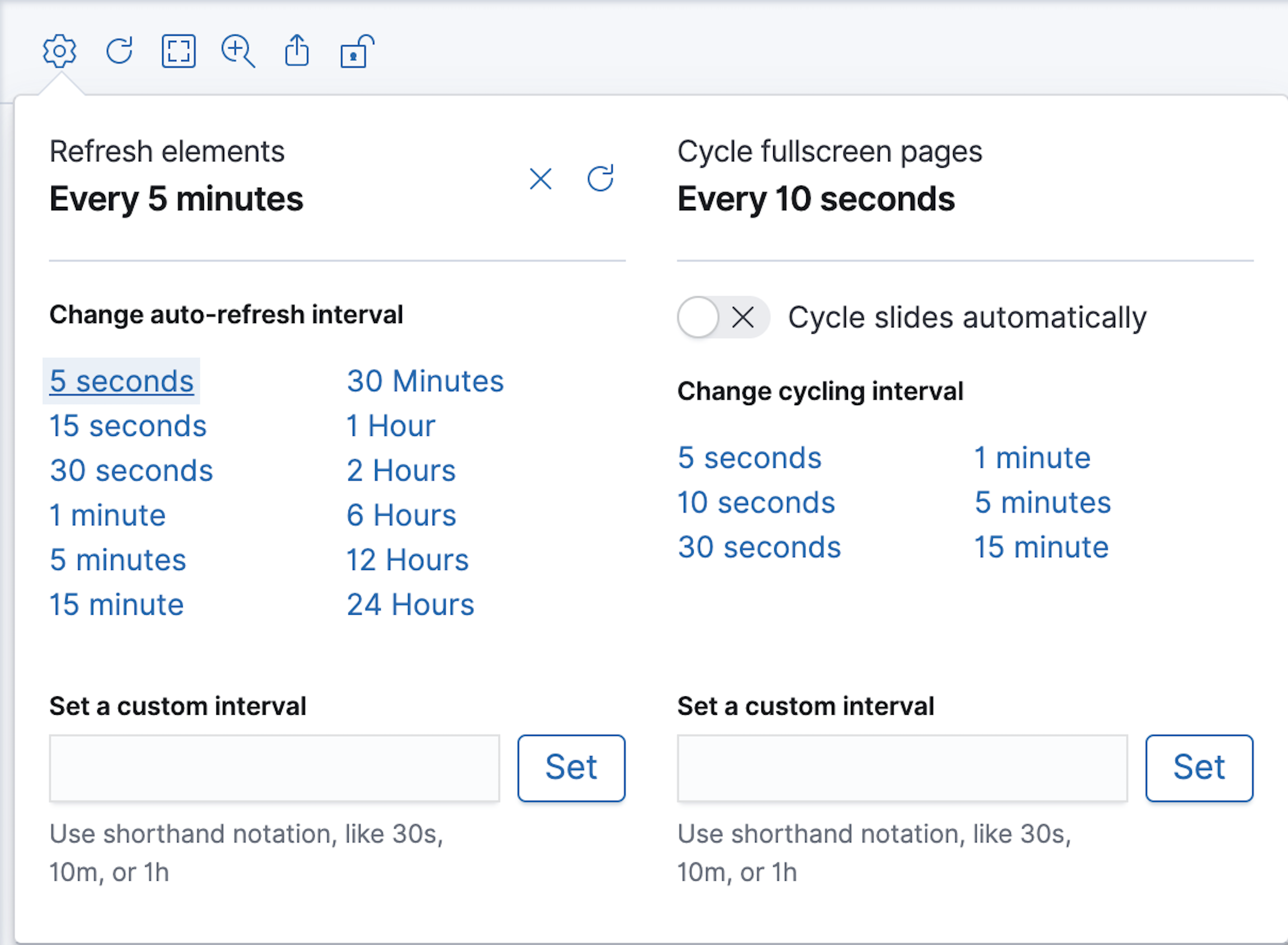IMPORTANT: No additional bug fixes or documentation updates
will be released for this version. For the latest information, see the
current release documentation.
Present your workpad
edit
IMPORTANT: This documentation is no longer updated. Refer to Elastic's version policy and the latest documentation.
Present your workpad
editWhen you are ready to present your workpad, use and enable the presentation options.
View your workpad in fullscreen mode
editIn the upper left corner, click the Enter fullscreen mode icon.
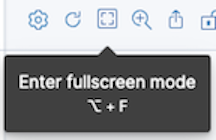
Enable autoplay
editAutomatically cycle through your workpads pages in fullscreen mode.
- In the upper left corner, click the Control settings icon.
-
Under Change cycling interval, select the interval you want to use.