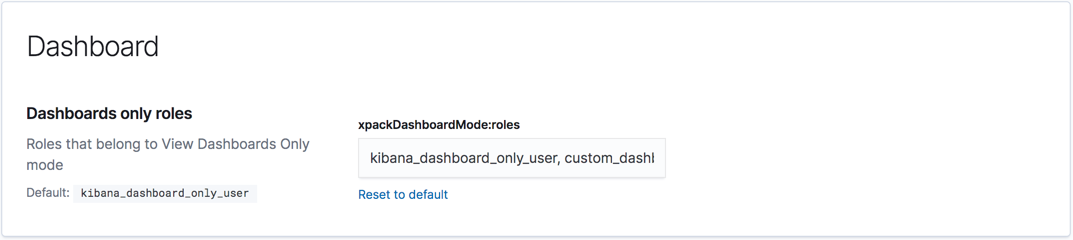Dashboard-only mode
editDashboard-only mode
editDeprecated in 7.4.0.
Using the kibana_dashboard_only_user role is deprecated. Use feature privileges instead.
In dashboard-only mode, users have access to only the Dashboard app. Users can view and filter the dashboards, but cannot create, edit, or delete them. This enables you to:
- Show off your dashboards without giving users access to all of Kibana
- Share your Kibana dashboards without the risk of users accidentally editing or deleting them
Dashboard-only mode pairs well with fullscreen mode. You can share your dashboard with the team responsible for showing the dashboard on a big-screen monitor, and not worry about it being modified.
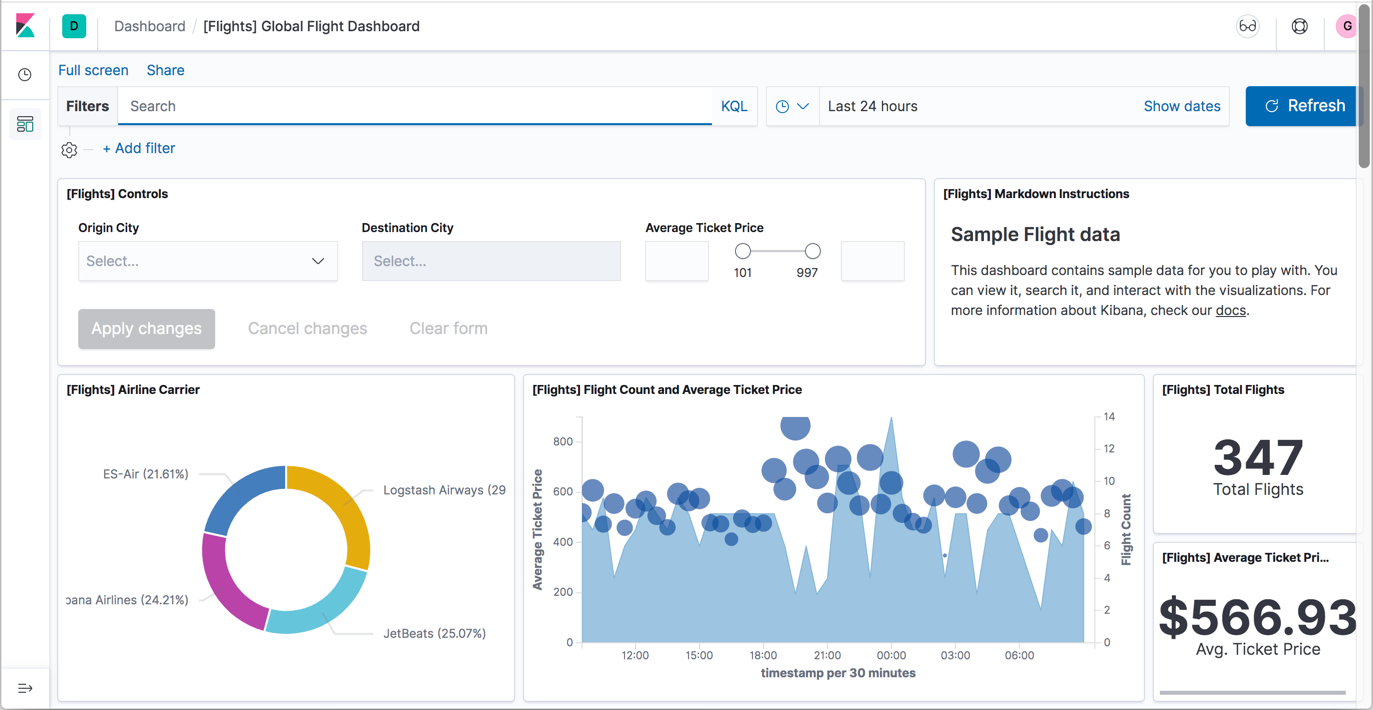
Assign dashboard-only mode
editWith X-Pack security enabled, you can restrict users to dashboard-only mode by assigning
them the built-in kibana_dashboard_only_user role.
- Go to Management > Security > Users.
- Create or edit a user.
-
Assign the
kibana_dashboard_only_userrole and a role that grantsreadaccess to the data indices.For example, to enable users to view the dashboards in the sample data sets, you must assign them the
kibana_dashboard_only_userrole and a role that hasreadaccess to the kibana_* indices.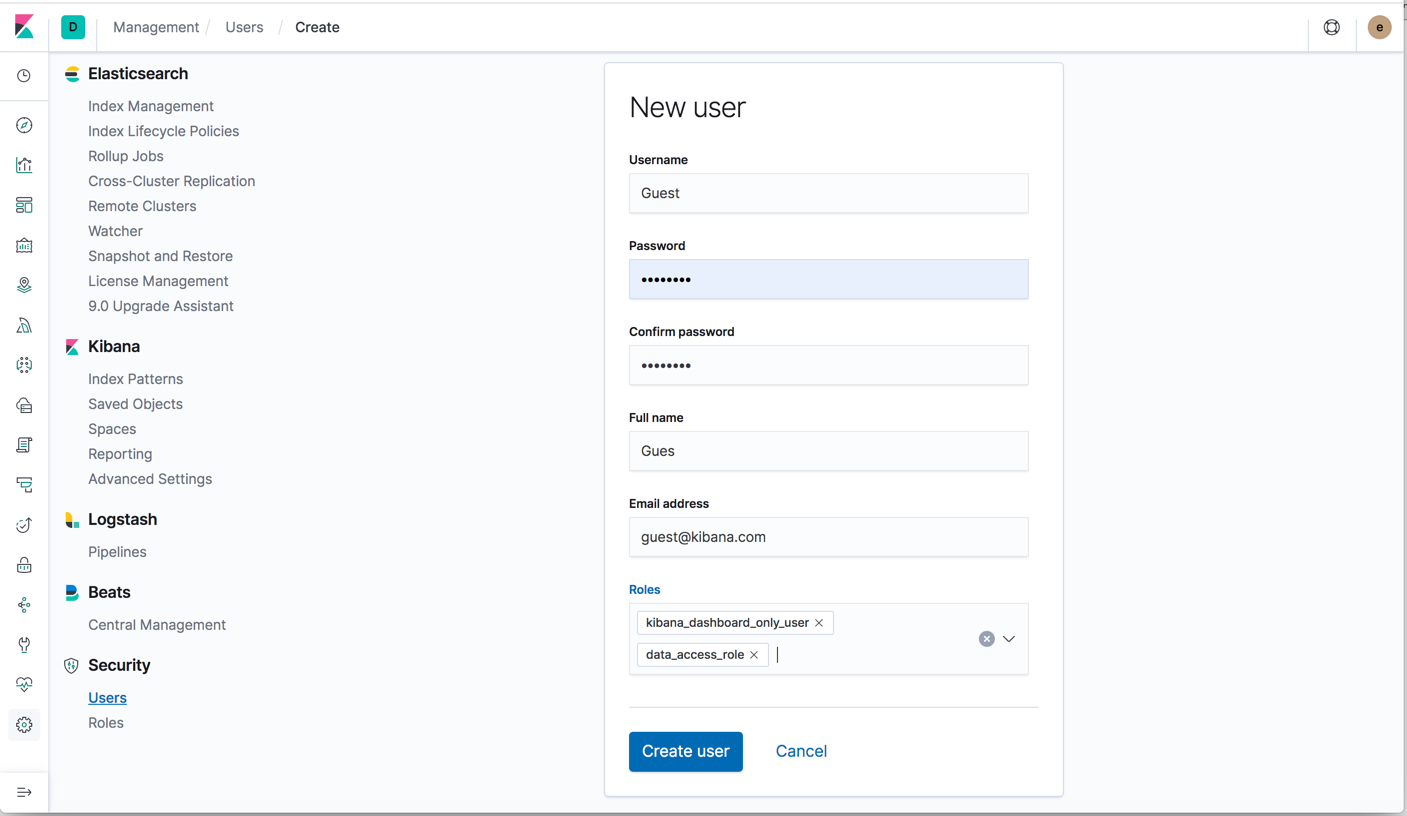
-
If you assign users the
kibana_dashboard_only_userrole and a role with write permissions to Kibana, they will have write access, even though the controls remain hidden in Kibana. -
If you also assign users the reserved
superuserrole, they will have full access to Kibana.
Grant read access to indices
editThe kibana_dashboard_only_user role
does not provide access to data indices.
You must also assign the user a role that grants read access
to each index you are using. Use Management > Security > Roles to create or edit a
role and assign index privileges.
For information on roles and privileges, see
User authorization.
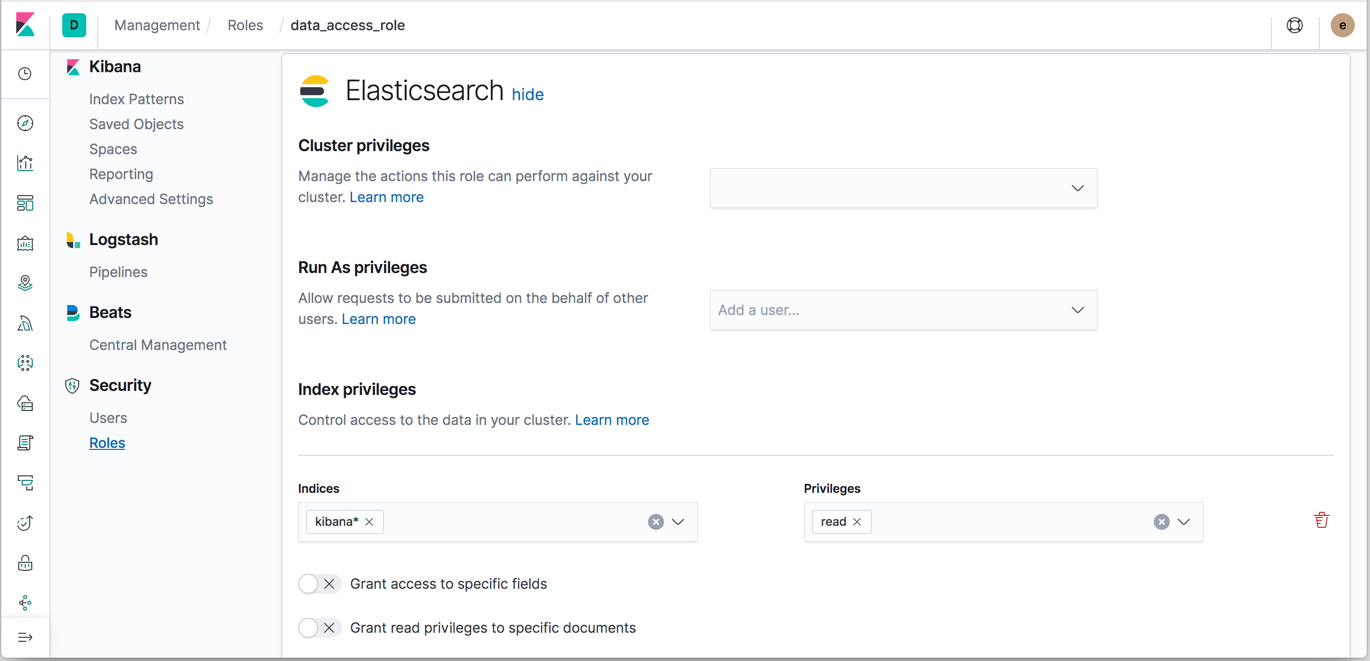
Advanced settings for dashboard only mode
editThe kibana_dashboard_only_user role grants access to all spaces.
If your setup requires access to a
subset of spaces, you can create a custom role, and then tag it as Dashboard only mode.
-
Go to Management > Advanced Settings, and search for
xpackDashboardMode:roles.By default, this is set to
kibana_dashboard_only_user. -
Add as many roles as you require.