Document Explorer
editDocument Explorer
editThis functionality is in beta and is subject to change. The design and code is less mature than official GA features and is being provided as-is with no warranties. Beta features are not subject to the support SLA of official GA features.
Discover has a Document Explorer with resizable columns, better data sorting and comparison, and a fullscreen view.
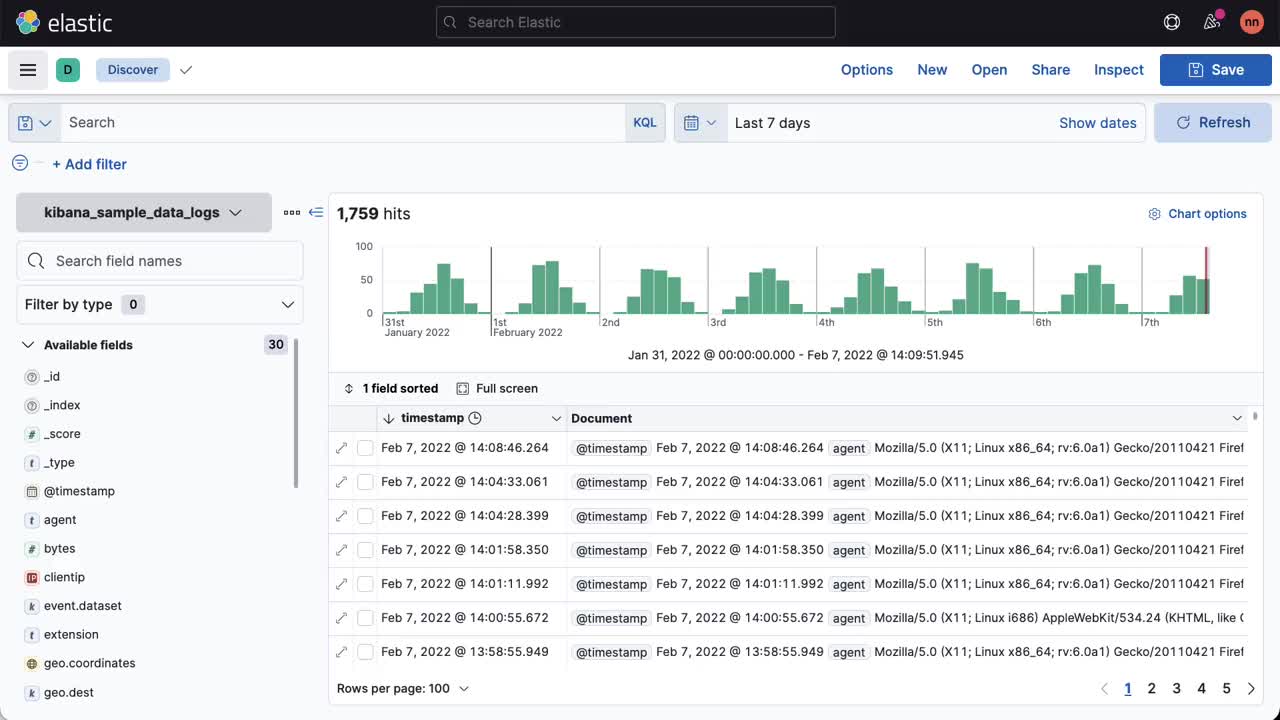
To use the Document Explorer instead of the classic document table:
- Open Discover.
- In the toolbar, click Options, and then click Try Document Explorer.
- Turn off the classic view and save the changes.
Reorder and resize columns
editUse drag and drop to organize the columns and improve the view of the data.
To reorder columns, do one of the following:
- Click Columns. In the pop-up, select the column you want to move and drag it to the new location.
- Click the header of the column you want to move. In the dropdown menu, click Move left or Move right.
To resize a column, drag the right edge of the column header until the column is the width that you want.
Column widths are stored with a saved search. When you visualize saved searches on dashboards, the saved search appears the same as in Discover.
Sort data
editSort your data by one or more fields, in ascending or descending order. The default sort is based on the time field, from new to old.
-
In the Document Explorer, click and open the field sorted options.
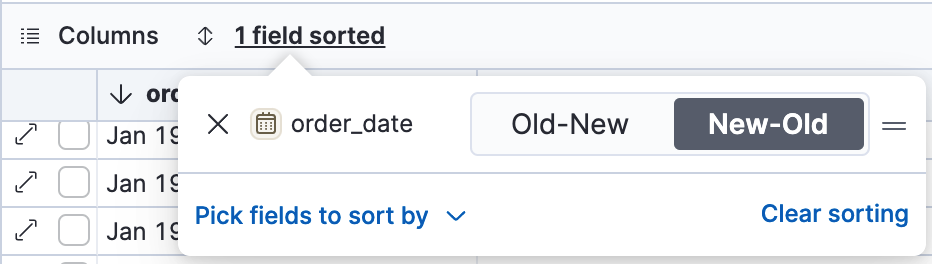
-
To add more fields to the sort, expand the dropdown menu.
By default, columns are sorted in the order they are added. For example, to sort by
order_datethengeo.country_iso_code, make sureorder_dateappears first.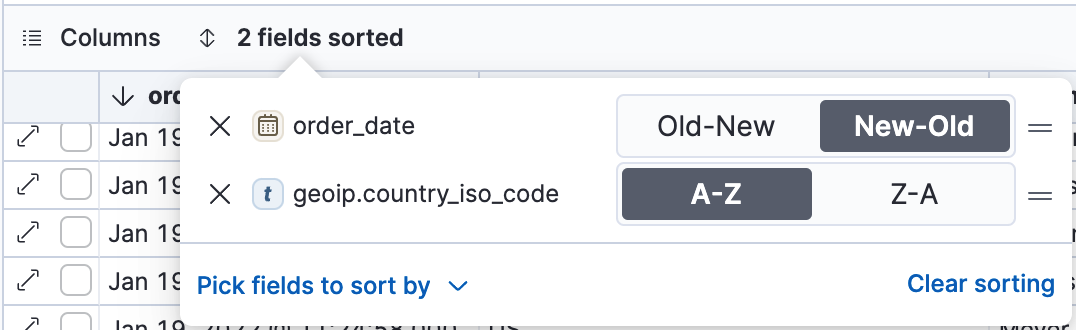
- To change the sort order, select a field in the pop-up, and then drag it to the new location.
Compare data
editNarrow your results to a subset documents.
- Select the documents you want to compare.
-
Click and open the documents selected options, and then select Show selected documents only.
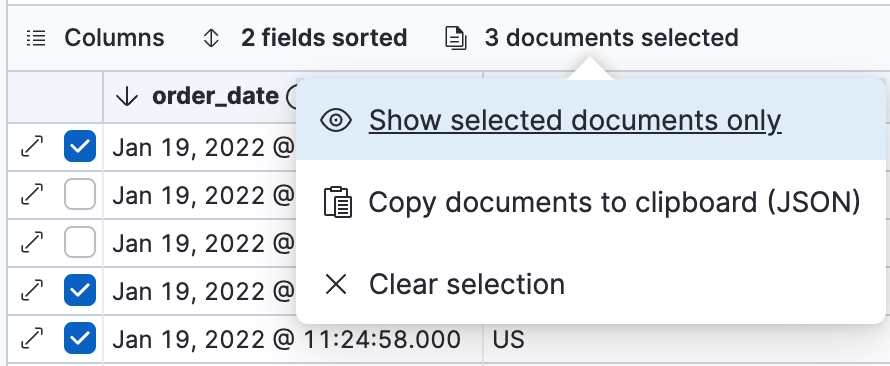
Expand documents
editDive into an individual document to inspect its fields, set filters, and view the documents that occurred before and after it.
-
Click the expand icon
 .
.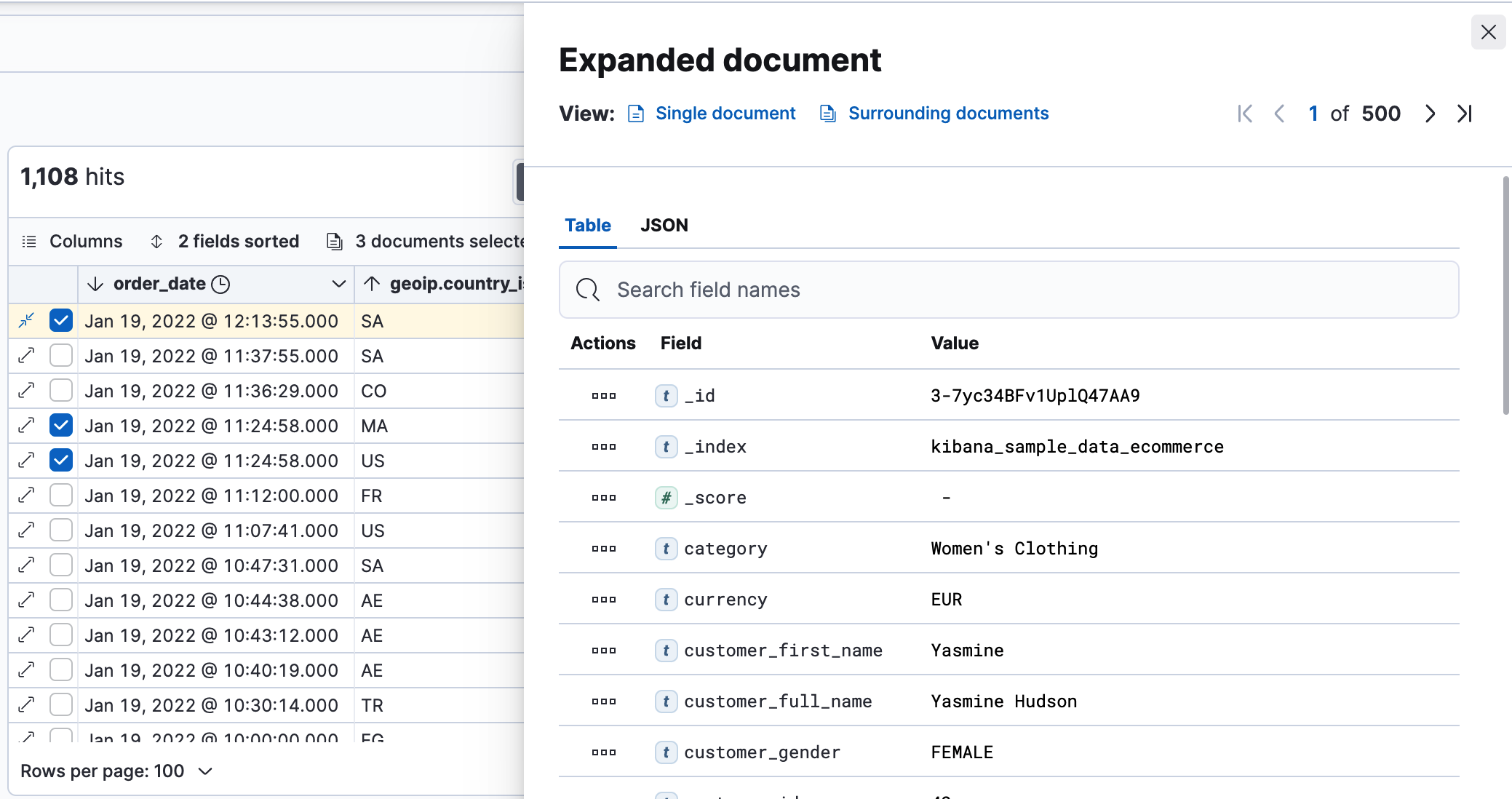
-
Scan through the fields and their values. If you find a field of interest,
click
 in the Actions column for filters and other controls.
in the Actions column for filters and other controls.
- To view documents that occurred before or after the event you are looking at, click Surrounding documents.
- For direct access to a particular document, click Single document.
View documents in fullscreen
editTo view as much data as possible and eliminate distractions, click the fullscreen icon
![]() .
.