Create an APM anomaly rule
To use the APM Anomaly rule, you have to enable machine learning, which requires an appropriate license.
For Observability serverless projects, the Editor role or higher is required to create anomaly rules. To learn more, refer to Assign user roles and privileges.
You can create an anomaly rule to alert you when either the latency, throughput, or failed transaction rate of a service is abnormal. Anomaly rules can be set at different levels: environment, service, and/or transaction type. Add actions to raise alerts via services or third-party integrations (for example, send an email or create a Jira issue).
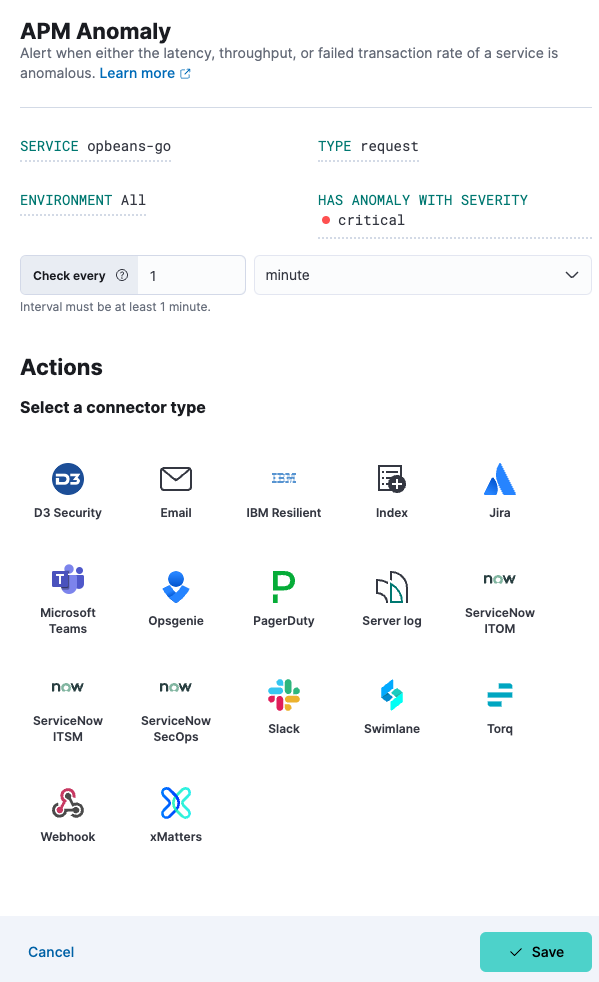
These steps show how to use the Alerts UI. You can also create an anomaly rule directly from any page within Applications. Click the Alerts and rules button, and select Create anomaly rule. When you create a rule this way, the Name and Tags fields will be prepopulated but you can still change these.
To create your anomaly rule:
- In Observability UI, go to Alerts.
- Select Manage Rules from the Alerts page, and select Create rule.
- Enter a Name for your rule, and any optional Tags for more granular reporting (leave blank if unsure).
- Select the APM Anomaly rule type.
- Select the appropriate Service, Type, and Environment (or leave ALL to include all options).
- Select the desired severity (critical, major, minor, warning) from Has anomaly with severity.
- Define the interval to check the rule (for example, check every 1 minute).
- (Optional) Set up Actions.
- Save your rule.
You can extend your rules with actions that interact with third-party systems, write to logs or indices, or send user notifications. You can add an action to a rule at any time. You can create rules without adding actions, and you can also define multiple actions for a single rule.
To add actions to rules, you must first create a connector for that service (for example, an email or external incident management system), which you can then use for different rules, each with their own action frequency.
Connector types
Connectors provide a central place to store connection information for services and integrations with third party systems. The following connectors are available when defining actions for alerting rules:
- Cases
- D3 Security
- IBM Resilient
- Index
- Jira
- Microsoft Teams
- Observability AI Assistant
- Opsgenie
- PagerDuty
- Server log
- ServiceNow ITOM
- ServiceNow ITSM
- ServiceNow SecOps
- Slack
- Swimlane
- Torq
- Webhook
- xMatters
Some connector types are paid commercial features, while others are free. For a comparison of the Elastic subscription levels, go to the subscription page.
For more information on creating connectors, refer to Connectors.
Action frequency
After you select a connector, you must set the action frequency. You can choose to create a Summary of alerts on each check interval or on a custom interval. For example, you can send email notifications that summarize the new, ongoing, and recovered alerts every twelve hours.
Alternatively, you can set the action frequency to For each alert and specify the conditions each alert must meet for the action to run. For example, you can send an email only when the alert status changes to critical.
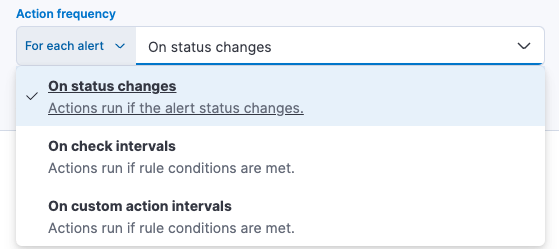
With the Run when menu you can choose if an action runs when the threshold for an alert is reached, or when the alert is recovered. For example, you can add a corresponding action for each state to ensure you are alerted when the rule is triggered and also when it recovers.
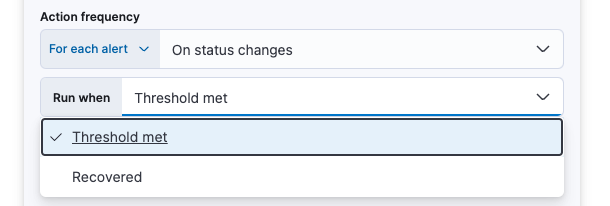
Action variables
Use the default notification message or customize it. You can add more context to the message by clicking the Add variable icon 
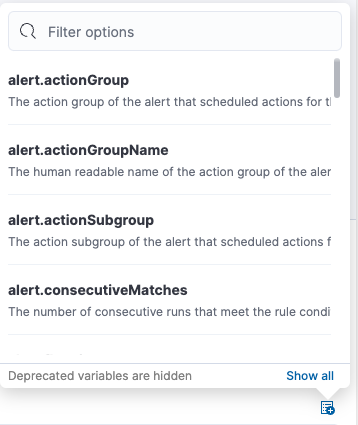
The following variables are specific to this rule type. You can also specify variables common to all rules.
context.alertDetailsUrl- Link to the alert troubleshooting view for further context and details. This will be an empty string if the
server.publicBaseUrlis not configured. context.environment- The transaction type the alert is created for.
context.reason- A concise description of the reason for the alert.
context.serviceName- The service the alert is created for.
context.threshold- Any trigger value above this value will cause the alert to fire.
context.transactionType- The transaction type the alert is created for.
context.triggerValue- The value that breached the threshold and triggered the alert.
context.viewInAppUrl-
Link to the alert source.