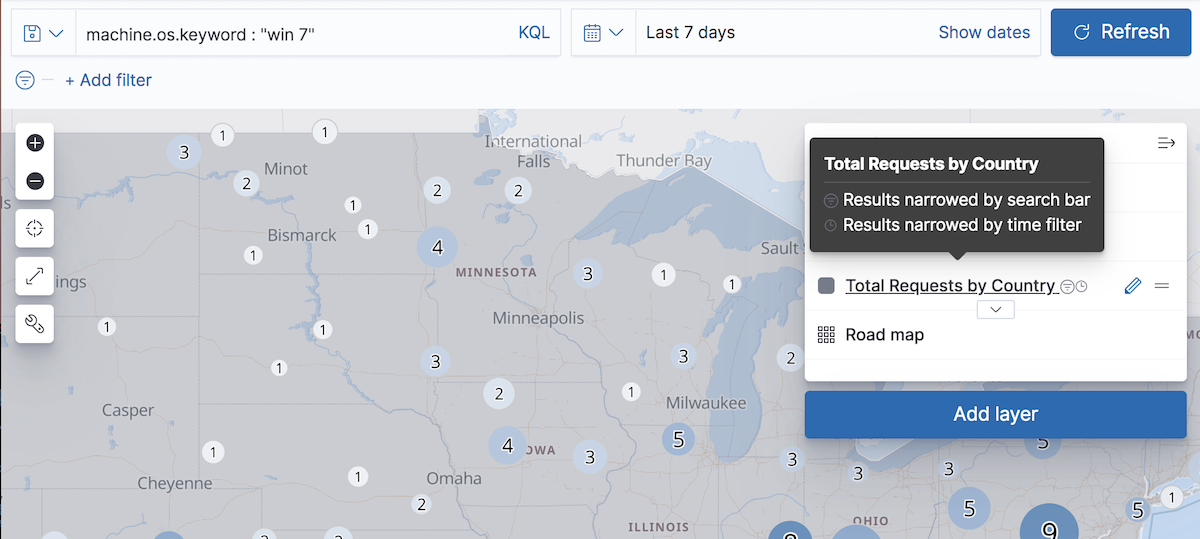Search geographic data
editSearch geographic data
editSearch across the layers in your map to focus in on just the data you want.
Layers that request data from Elasticsearch are narrowed when you submit a search request.
Layers narrowed by semi-structured search and filters contain the filter icon ![]() next to the layer name in the legend.
next to the layer name in the legend.
Layers that request data from Elasticsearch using an index pattern with a configured time field are narrowed by the global time filter.
These layers contain the clock icon ![]() next to the layer name in the legend. Use the time slider to quickly select time slices within the global time filter range.
Click previous and next buttons to advance the time slice backward or forward. Click play to animate your spatial temporal data.
next to the layer name in the legend. Use the time slider to quickly select time slices within the global time filter range.
Click previous and next buttons to advance the time slice backward or forward. Click play to animate your spatial temporal data.
You can create a layer that requests data from Elasticsearch from the following:
-
Vector layer with:
- Documents
- Clusters and grid
- Point to point
- Term join
- Top hits per entity
- Tracks
- Heat map layer