WARNING: Version 5.5 of Kibana has passed its EOL date.
This documentation is no longer being maintained and may be removed. If you are running this version, we strongly advise you to upgrade. For the latest information, see the current release documentation.
Auto Formatting
edit
IMPORTANT: This documentation is no longer updated. Refer to Elastic's version policy and the latest documentation.
Auto Formatting
editConsole allows you to auto format messy requests. To do so, position the cursor on the request you would like to format and select Auto Indent from the action menu:
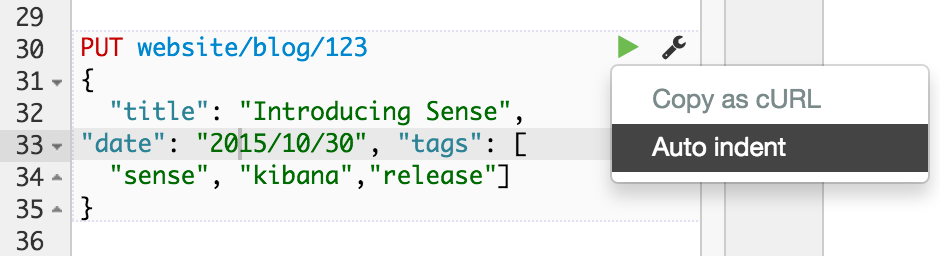
Figure 6. Auto Indent a request
Console will adjust the JSON body of the request and it will now look like this:
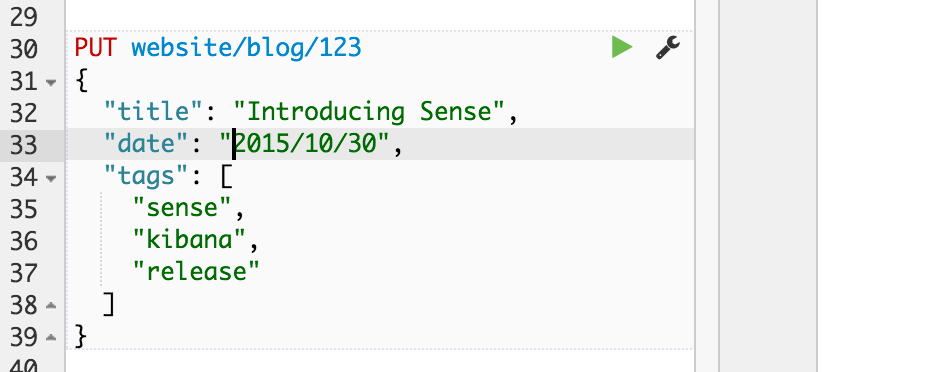
Figure 7. A formatted request
If you select Auto Indent on a request that is already perfectly formatted, Console will collapse the request body to a single line per document. This is very handy when working with Elasticsearch’s bulk APIs:
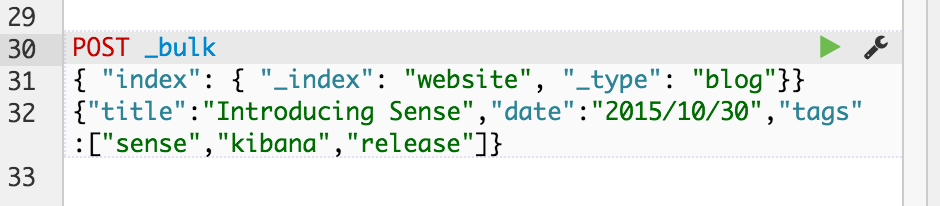
Figure 8. One doc per line