Entity Analytics dashboard
editEntity Analytics dashboard
editThe Entity Analytics dashboard provides a centralized view of emerging insider threats - including host risk, user risk, and anomalies from within your network. Use it to triage, investigate, and respond to these emerging threats.
The dashboard includes the following sections:
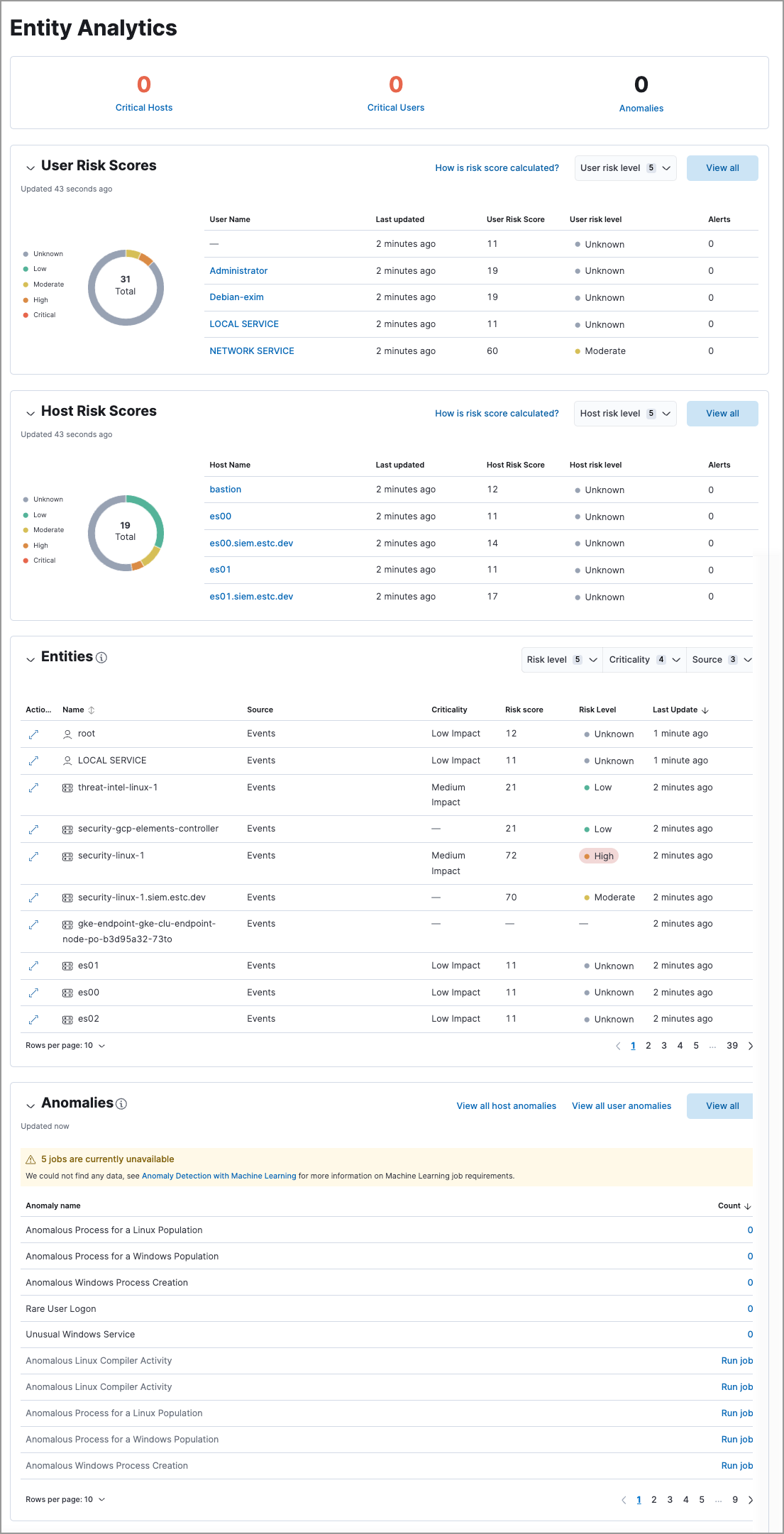
Entity KPIs (key performance indicators)
editDisplays the total number of critical hosts, critical users, and anomalies. Select a link to jump to the Hosts page, Users page, or Anomalies table.
User Risk Scores
editDisplays user risk score data for your environment, including the total number of users, and the five most recently recorded user risk scores, with their associated user names, risk data, and number of detection alerts. Like host risk scores, user risk scores are calculated using a weighted sum on a scale of 0 (lowest) to 100 (highest).
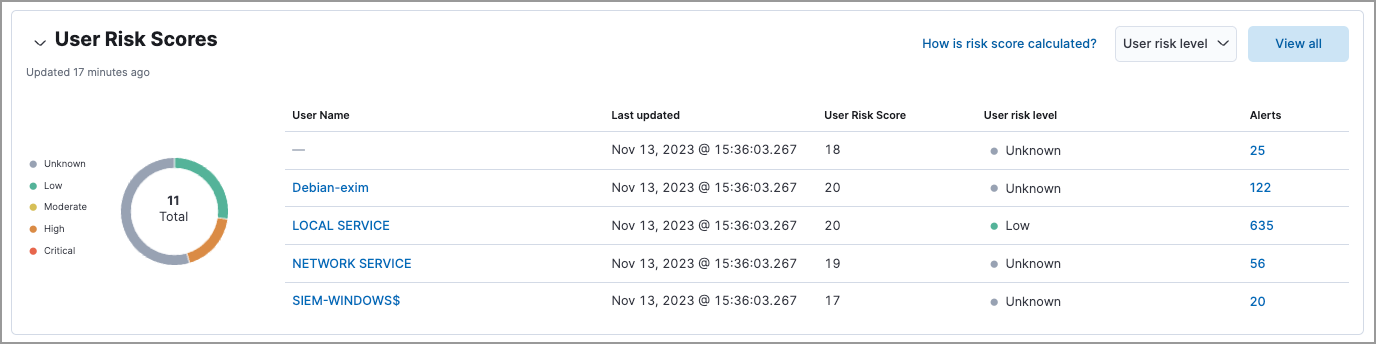
Interact with the table to filter data, view more details, and take action:
- Select the User risk level menu to filter the chart by the selected level.
- Click a user name link to open the user details flyout.
- Hover over a user name link to display inline actions: Add to timeline, which adds the selected value to Timeline, and Copy to Clipboard, which copies the user name value for you to paste later.
- Click View all in the upper-right to display all user risk information on the Users page.
-
Click the number link in the Alerts column to view the alerts on the Alerts page. Hover over the number and select Investigate in timeline (
 ) to launch Timeline with a query that includes the associated user name value.
) to launch Timeline with a query that includes the associated user name value.
For more information about user risk scores, refer to Entity risk scoring.
Host Risk Scores
editDisplays host risk score data for your environment, including the total number of hosts, and the five most recently recorded host risk scores, with their associated host names, risk data, and number of detection alerts. Host risk scores are calculated using a weighted sum on a scale of 0 (lowest) to 100 (highest).
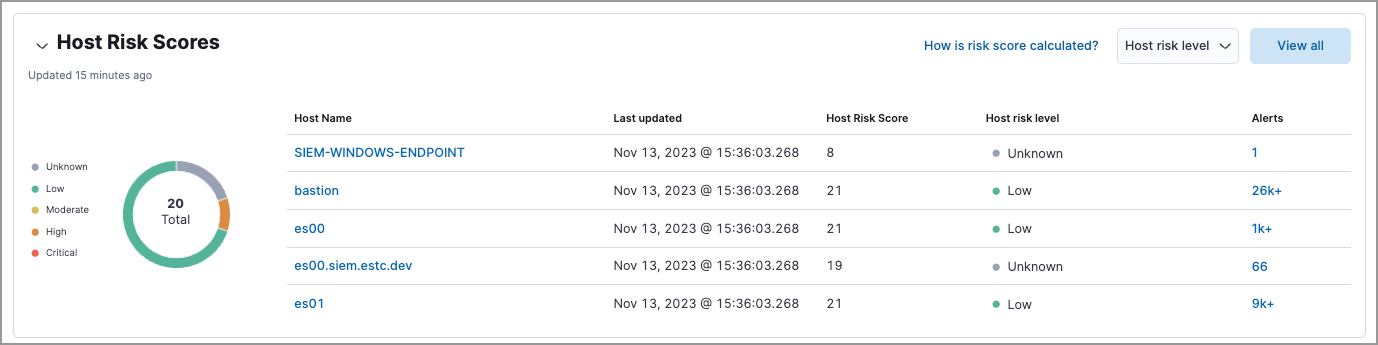
Interact with the table to filter data, view more details, and take action:
- Select the Host risk level menu to filter the chart by the selected level.
- Click a host name link to open the host details flyout.
- Hover over a host name link to display inline actions: Add to timeline, which adds the selected value to Timeline, and Copy to Clipboard, which copies the host name value for you to paste later.
- Click View all in the upper-right to display all host risk information on the Hosts page.
-
Click the number link in the Alerts column to view the alerts on the Alerts page. Hover over the number and select Investigate in timeline (
 ) to launch Timeline with a query that includes the associated host name value.
) to launch Timeline with a query that includes the associated host name value.
For more information about host risk scores, refer to Entity risk scoring.
Entities
editThis functionality is in technical preview and may be changed or removed in a future release. Elastic will work to fix any issues, but features in technical preview are not subject to the support SLA of official GA features.
The Entities section provides a centralized view of all hosts and users in your environment. It displays entities from the entity store, which meet any of the following criteria:
- Have been observed by Elastic Security
- Have an asset criticality assignment
- Have been added to Elastic Security through an integration, such Active Directory or Okta
The Entities table only shows a subset of the data available for each entity. You can query the .entities.v1.latest.security_user_<space-id> and .entities.v1.latest.security_host_<space-id> indices to see all the fields for each entity in the entity store.
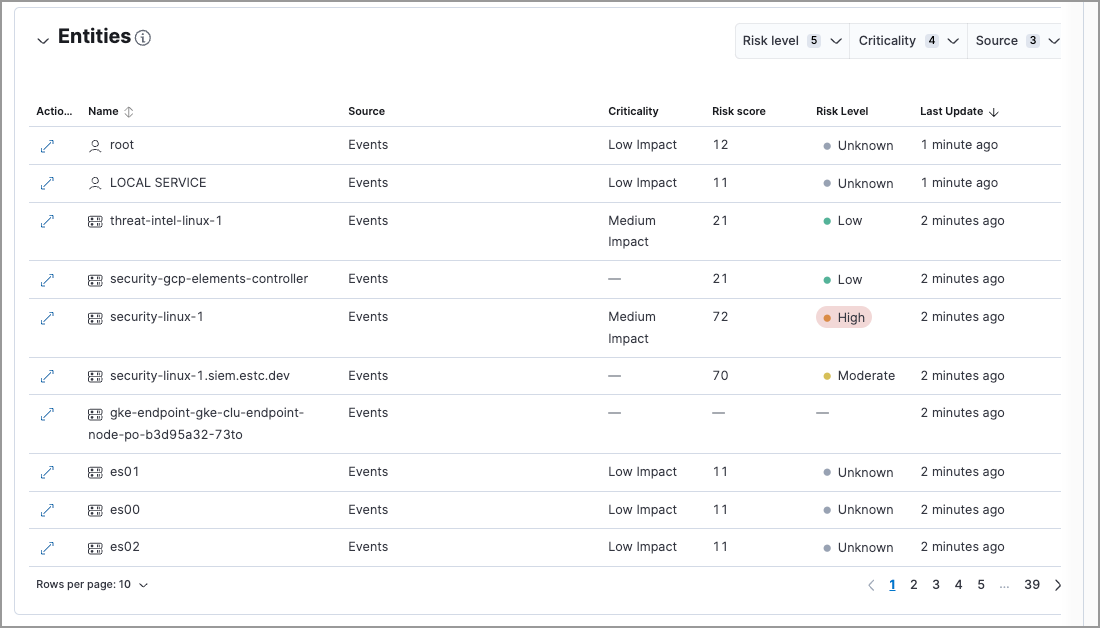
Entity data from different sources appears in the Entities section based on the following timelines:
- When you first enable the entity store, only data stored in the last 24 hours is processed. After that, data is processed continuously.
- Observed events from the Elastic Security default data view are processed in near real-time.
- Entity Analytics data, such as entity risk scores and asset criticality (including bulk asset criticality upload), is also processed in near real-time.
- The availability of entities extracted from Entity Analytics integrations depends on the specific integration. Refer to Active Directory Entity Analytics, Microsoft Entra ID Entity Analytics, and Okta Entity Analytics for more details.
Interact with the table to filter data and view more details:
- Select the Risk level dropdown to filter the table by the selected user or host risk level.
- Select the Criticality dropdown to filter the table by the selected asset criticality level.
- Select the Source dropdown to filter the table by the data source.
-
Click the View details icon (
 ) to open the entity details flyout.
) to open the entity details flyout.
Anomalies
editAnomaly detection jobs identify suspicious or irregular behavior patterns. The Anomalies table displays the total number of anomalies identified by these prebuilt machine learning jobs (named in the Anomaly name column).
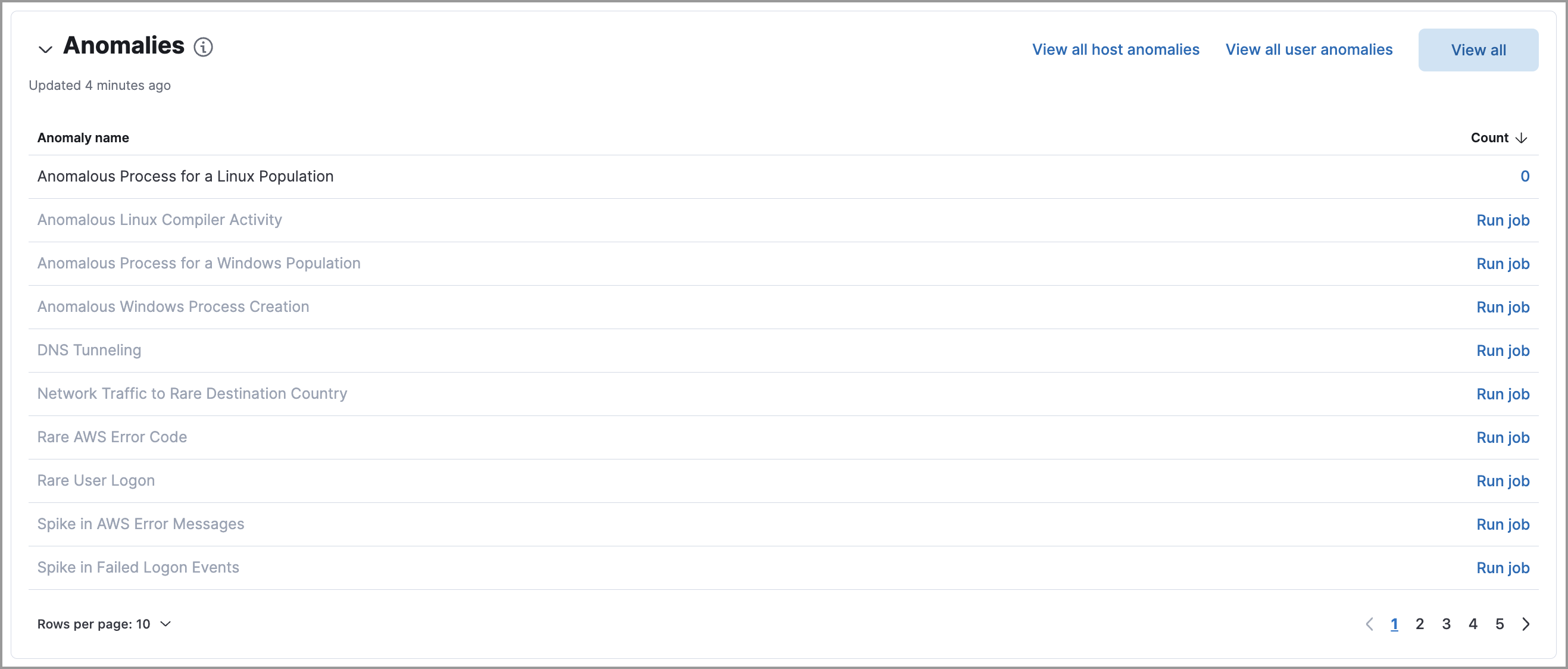
Interact with the table to view more details:
- Click View all host anomalies to go to the Anomalies table on the Hosts page.
- Click View all user anomalies to go to the Anomalies table on the Users page.
- Click View all to display and manage all machine learning jobs on the Anomaly Detection Jobs page.
To learn more about machine learning, refer to What is Elastic machine learning?