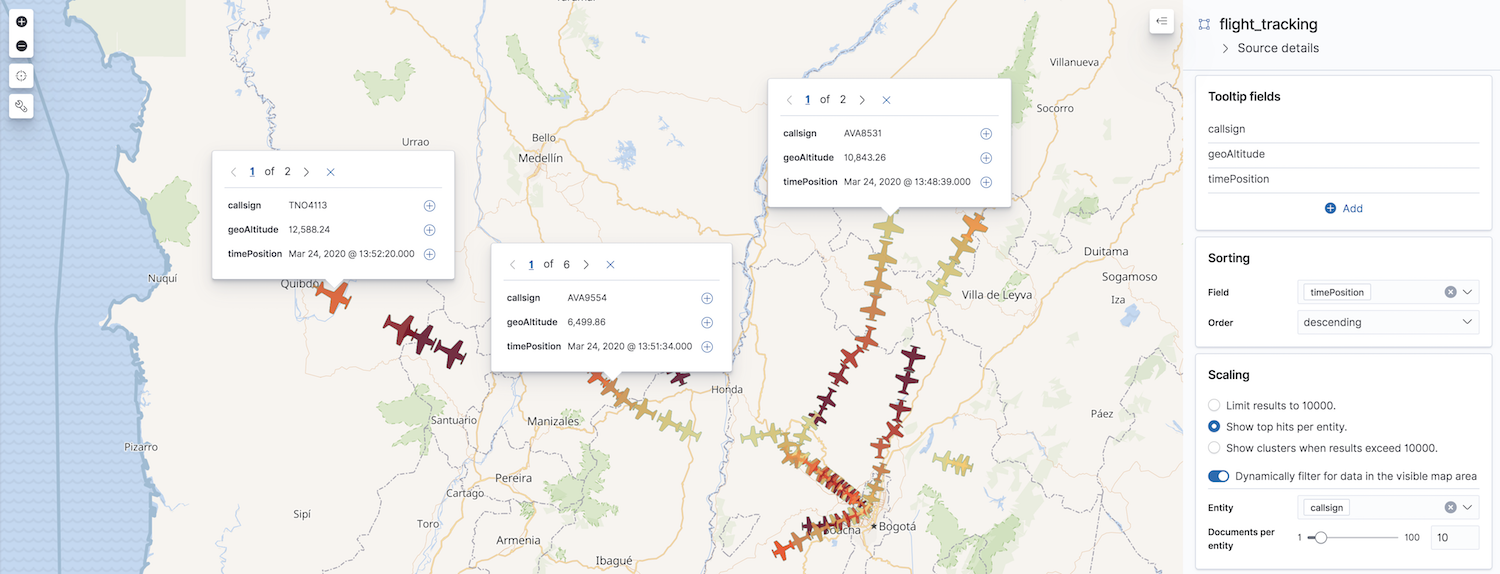IMPORTANT: No additional bug fixes or documentation updates
will be released for this version. For the latest information, see the
current release documentation.
Display the most relevant documents per entity
edit
IMPORTANT: This documentation is no longer updated. Refer to Elastic's version policy and the latest documentation.
Display the most relevant documents per entity
editUse Top hits per entity to display the most relevant documents per entity, for example, the most recent GPS tracks per flight route. To get this data, Elasticsearch first groups your data using a terms aggregation, then accumulates the most relevant documents based on sort order for each entry using a top hits metric aggregation.
To enable top hits:
- Click Add layer, then select the Top hits per entity layer.
- Configure Data view and Geospatial field.
- Set Entity to the field that identifies entities in your documents. This field will be used in the terms aggregation to group your documents into entity buckets.
-
Set Documents per entity to configure the maximum number of documents accumulated per entity.
This setting is limited to the
index.max_inner_result_windowindex setting, which defaults to 100.