Create filters from a map
editCreate filters from a map
editCreate filters from your map to focus in on just the data you want. Maps provides three ways to create filters:
Filter dashboard by map bounds
editTo filter your dashboard by your map bounds as you pan and zoom your map:
- Go to Dashboards.
- Select your dashboard from the list or click Create dashboard.
- If your dashboard does not have a map, add a map panel.
-
Click the gear icon
 to open the map panel menu.
to open the map panel menu.
- Select More to view all panel options.
- Select Filter dashboard by map bounds.
- Select the checkbox for your map panel.
Spatial filters
editA spatial filter narrows search results to documents that either intersect with, are within, or do not intersect with the specified geometry.
Spatial filters have the following properties:
- Geometry label enables you to provide a meaningful name for your spatial filter.
- Spatial relation determines the spatial relation operator to use at search time.
- Action specifies whether to apply the filter to the current view or to a drilldown action.
Drilldowns are available only if the map is a panel in a dashboard, and not within the Maps application.
You can create spatial filters in two ways:
-
Click the tool icon
 , and then draw a shape, bounding box, or distance on the map to define the spatial filter.
, and then draw a shape, bounding box, or distance on the map to define the spatial filter.
- Click Filter by geometry in a locked tooltip, and then use the feature’s geometry for the spatial filter.
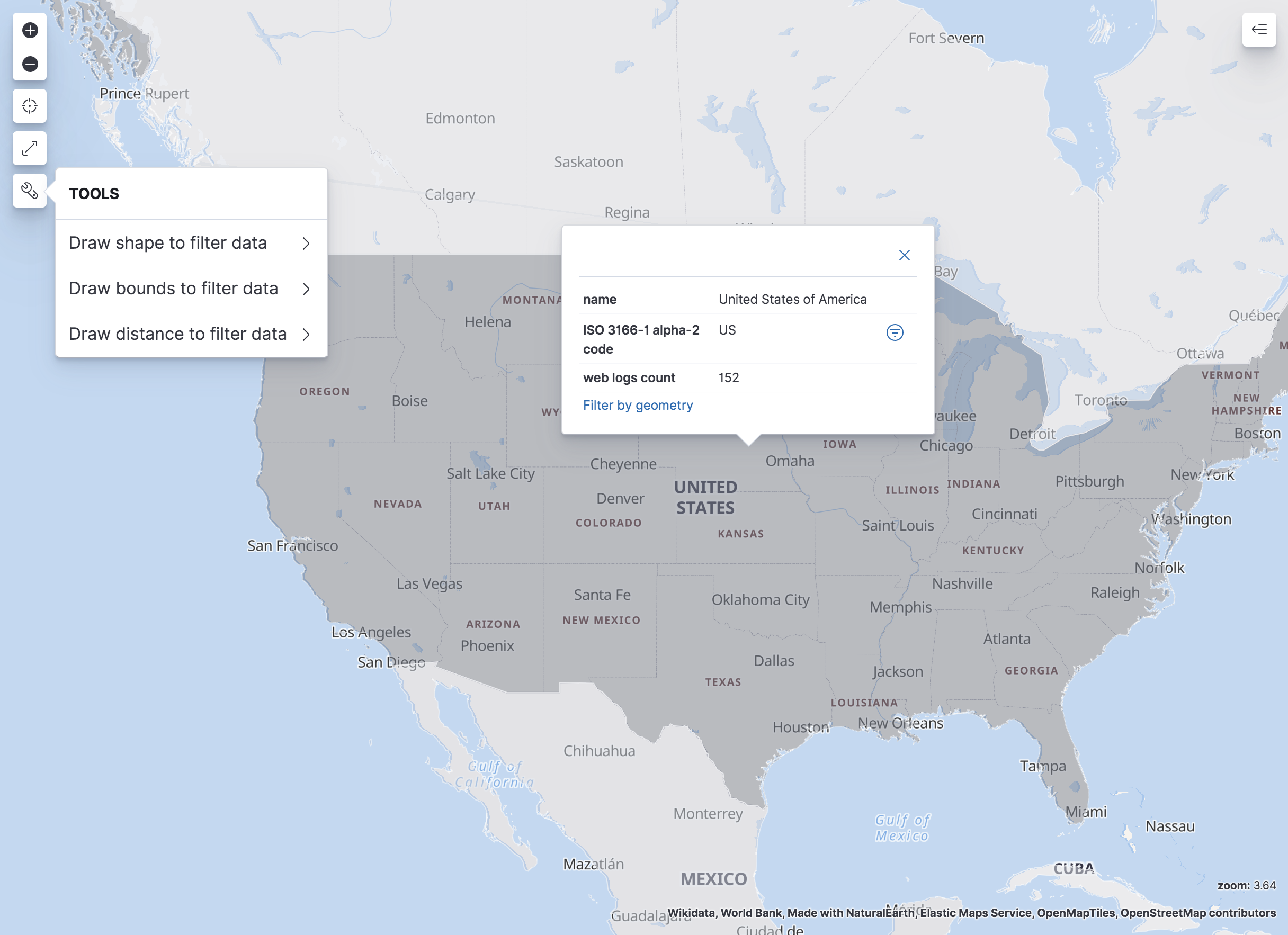
Phrase filters
editA phrase filter narrows search results to documents that contain the specified text.
You can create a phrase filter by clicking the plus icon ![]() in a locked tooltip.
If the map is a dashboard panel with drilldowns, you can apply a phrase filter to a drilldown by selecting the drilldown action.
in a locked tooltip.
If the map is a dashboard panel with drilldowns, you can apply a phrase filter to a drilldown by selecting the drilldown action.