IMPORTANT: No additional bug fixes or documentation updates
will be released for this version. For the latest information, see the
current release documentation.
Create links to other dashboards
edit
IMPORTANT: This documentation is no longer updated. Refer to Elastic's version policy and the latest documentation.
Create links to other dashboards
editYou can use Links panels to create links to other dashboards or external websites. When creating links to other dashboards, you have the option to carry the time range and query and filters to apply to the linked dashboard. Links to external websites follow the externalUrl.policy settings. Links panels support vertical and horizontal layouts and may be saved to the Library for use on other dashboards.
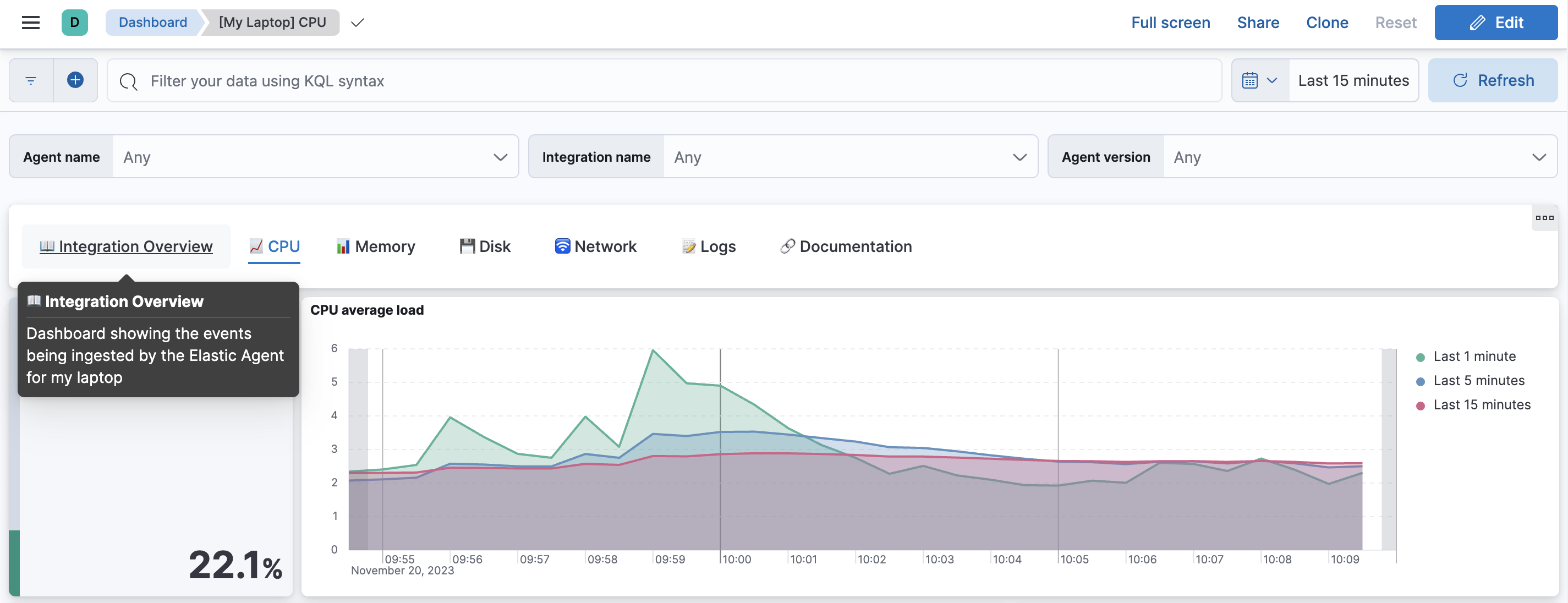
Add a links panel
editTo add a links panel to your dashboards:
- On the Dashboards page, click the dashboard Title you want to open.
- Click Add panel > Links.
- In the Create links panel flyout choose between the panel displaying vertically or horizontally on your dashboard.
- Click Add link.
-
Specify the following:
- Go to - Dashboard to link to another dashboard, or URL to link to an external website.
- Choose destination - Use the dropdown to select another dashboard or enter an external URL.
- Text - Enter text for the link, which displays in the panel.
- Options - When linking to another dashboard use the sliders to use the filters and queries from the original dashboard, use the date range from the original dashboard, or open the dashboard in a new tab. When linking to an external URL use the sliders to open the URL in a new tab, or encode the URL.
- Click Add link.
- Click Save.
- Enter the Title and Description, then click Save.
Add a links panel from the library
editBy default links panels are saved to the library. To add a links panel to another dashboard:
- On the Dashboards page, click the dashboard Title you want to open.
- Click Add from library.
- Select the links panel from the Add from library flyout.
- Click Save.
Edit links panels
editTo edit links panels:
-
Click
 , then Edit Links.
, then Edit Links.
-
Click
 on the link.
on the link.
- Click Update link.
- Click Save.
Delete links panels
editTo delete links panels:
-
Click
 , then More.
, then More.
- Click Delete from dashboard.
- Click Save.