Find transaction latency and failure correlations
editFind transaction latency and failure correlations
editCorrelations surface attributes of your data that are potentially correlated with high-latency or erroneous transactions. For example, if you are a site reliability engineer who is responsible for keeping production systems up and running, you want to understand what is causing slow transactions. Identifying attributes that are responsible for higher latency transactions can potentially point you toward the root cause. You may find a correlation with a particular piece of hardware, like a host or pod. Or, perhaps a set of users, based on IP address or region, is facing increased latency due to local data center issues.
To find correlations, select a service on the Services page in the APM app then select a transaction group from the Transactions tab.
Queries within the APM app are also applied to the correlations.
Find high transaction latency correlations
editThe correlations on the Latency correlations tab help you discover which attributes are contributing to increased transaction latency.
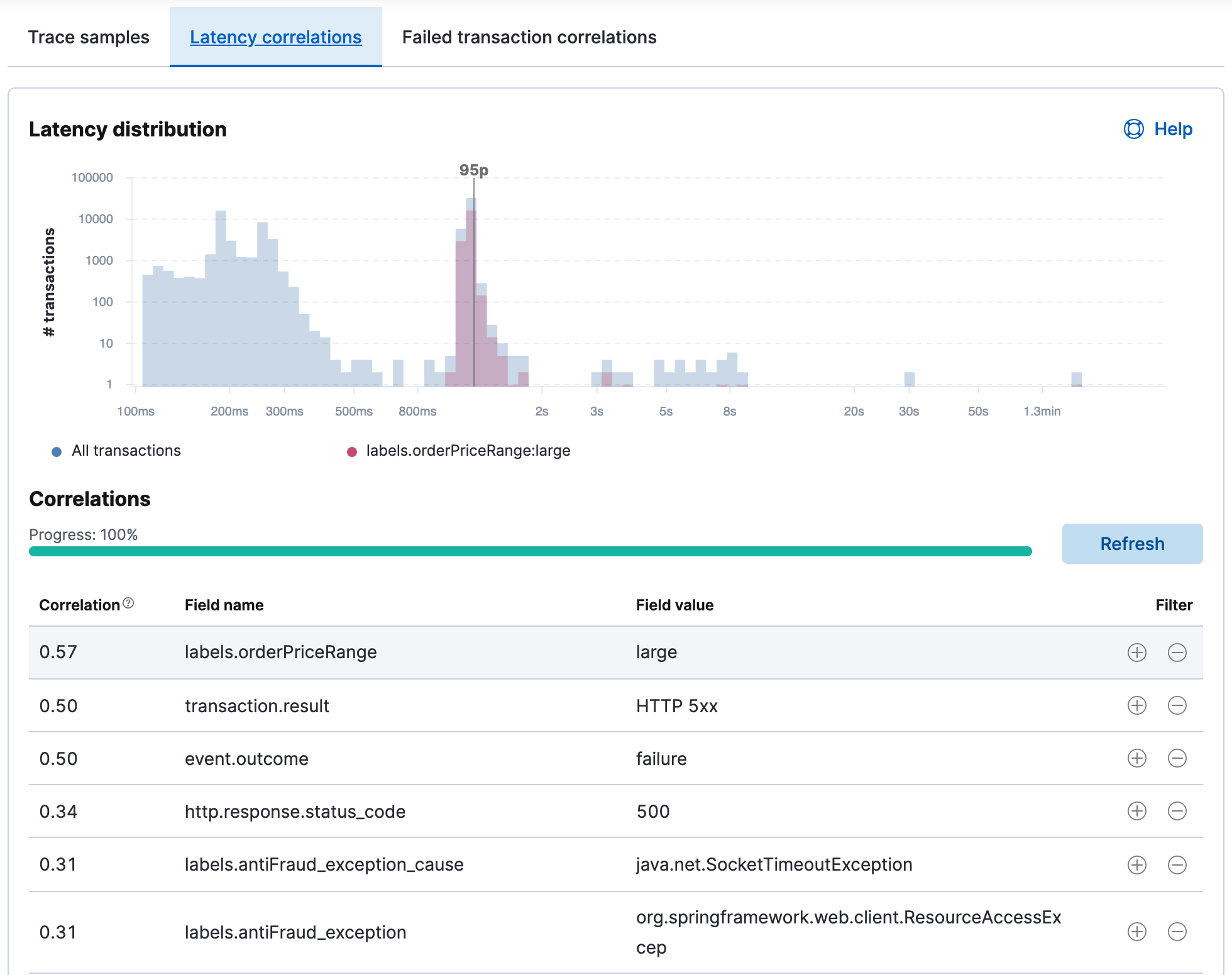
The progress bar indicates the status of the asynchronous analysis, which performs statistical searches across a large number of attributes. For large time ranges and services with high transaction throughput, this might take some time. To improve performance, reduce the time range.
The latency distribution chart visualizes the overall latency of the transactions in the transaction group. If there are attributes that have a statistically significant correlation with slow response times, they are listed in a table below the chart. The table is sorted by correlation coefficients that range from 0 to 1. Attributes with higher correlation values are more likely to contribute to high latency transactions. By default, the attribute with the highest correlation value is added to the chart. To see the latency distribution for other attributes, hover over their row in the table.
If a correlated attribute seems noteworthy, use the Filter quick links:
-
+creates a new query in the APM app for filtering transactions containing the selected value. -
-creates a new query in the APM app to filter out transactions containing the selected value.
In this example screenshot, transactions with the field
labels.orderPriceRange and value large are skewed to the right with slower
response times than the overall latency distribution. If you select the +
filter in the appropriate row of the table, it creates a new query in the
APM app for transactions with this attribute. With the "noise" now filtered
out, you can begin viewing sample traces to continue your investigation.
Find failed transaction correlations
editThis functionality is in beta and is subject to change. The design and code is less mature than official GA features and is being provided as-is with no warranties. Beta features are not subject to the support SLA of official GA features.
The correlations on the Failed transaction correlations tab help you discover
which attributes are most influential in distinguishing between transaction
failures and successes. In this context, the success or failure of a transaction
is determined by its event.outcome
value. For example, APM agents set the event.outcome to failure when an HTTP
transaction returns a 5xx status code.
If there are attributes that have a statistically significant correlation with failed transactions, they are listed in a table. The table is sorted by scores, which are mapped to high, medium, or low impact levels. Attributes with high impact levels are more likely to contribute to failed transactions.
For example, in the screenshot below, the field
kubernetes.pod.name and value frontend-node-59dff47885-fl5lb has a medium
impact level and existed in 19% of the failed transactions.
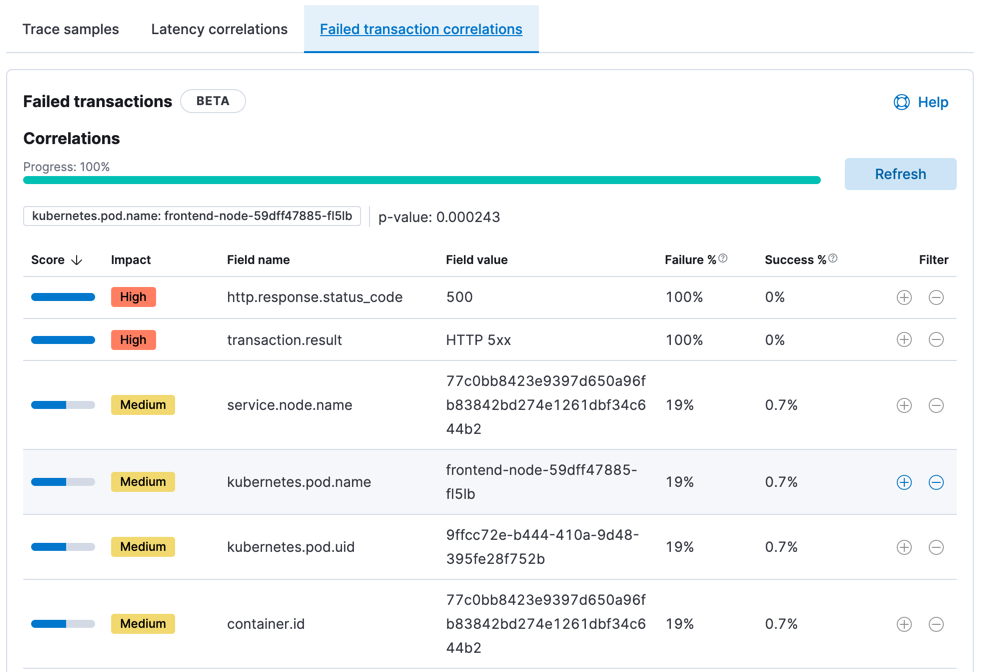
Some details, such as the failure and success percentages, are available only when the observability:enableInspectEsQueries advanced setting is enabled.
Select the + filter to create a new query in the APM app for transactions
with this attribute. You might do his for multiple attributes—each time
filtering out more and more noise and bringing you closer to a diagnosis.