MITRE ATT&CK® coverage
editMITRE ATT&CK® coverage
editThe MITRE ATT&CK® coverage page shows which MITRE ATT&CK® adversary tactics and techniques are covered by your installed and enabled detection rules. This includes both Elastic prebuilt rules and custom rules.
Mirroring the MITRE ATT&CK® framework, columns represent major tactics, and cells within each column represent a tactic’s related techniques. Cells are darker when a technique has more rules matching the current filters, as indicated in the Legend at the top.
To access the MITRE ATT&CK® coverage page, find Detection rules (SIEM) in the navigation menu or look for “Detection rules (SIEM)” using the global search field, then go to MITRE ATT&CK® coverage.
This page only includes the detection rules you currently have installed, and only rules that are mapped to MITRE ATT&CK®. The coverage page maps detections to the following MITRE ATT&CK® version used by Elastic Security: v15.1. Elastic prebuilt rules that aren’t installed and custom rules that are either unmapped or mapped to a deprecated tactic or technique will not appear on the coverage map.
You can map custom rules to tactics in Advanced settings when creating or editing a rule.
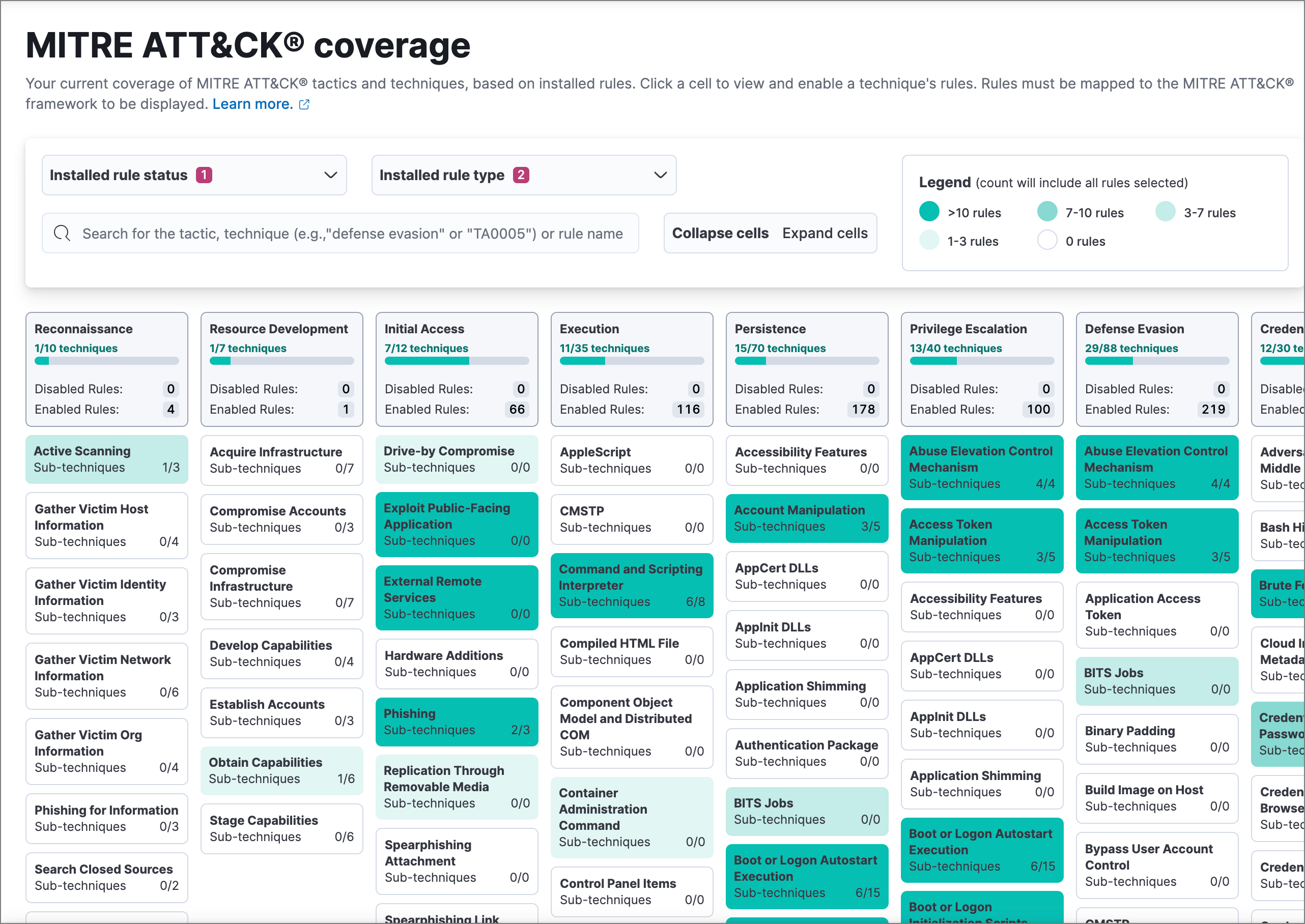
Filter rules
editUse the drop-down filters at the top of the page to control which of your installed detection rules are included in calculating coverage.
- Installed rule status: Select to include Enabled rules, Disabled rules, or both.
- Installed rule type: Select to include Elastic rules (prebuilt rules), Custom rules (user-created rules), or both.
You can also search for a tactic or technique name, technique number, or rule name in the search bar. The search bar acts as a filter for the coverage grid: only rules matching the search term will be included.
Searches for tactics and techniques must match exactly, are case sensitive, and do not support wildcards.
Expand and collapse cells
editClick Collapse cells or Expand cells to change how much information the cells display. Cells always include the technique’s name and the number of sub-techniques covered by enabled rules. Expand the cells to also display counts of disabled and enabled rules for each technique.
The counts inside cells are affected by how you filter the page. For example, if you filter the Installed rule status to only include Enabled rules, then all disabled rule counts will be 0 because disabled rules are filtered out.
Enable rules
editYou can quickly enable all the rules for a specific technique that you’ve installed, but not enabled. Click the technique’s cell, then click Enable all disabled in the popup that appears.
Learn more about techniques and sub-techniques
editFor more information on a specific technique and its sub-techniques, click the technique’s cell, then click the title in the popup that appears. This opens a new browser tab with the technique’s MITRE ATT&CK® documentation.