Get started with Uptime
editGet started with Uptime
editThis approach can only be used to create lightweight monitors. To create browser monitors, use the Synthetics app.
Heartbeat is a lightweight daemon that you install on a remote server to periodically check the status of your services and determine if they are available. It gathers performance data, formats it, and sends the data to the Elastic Stack.
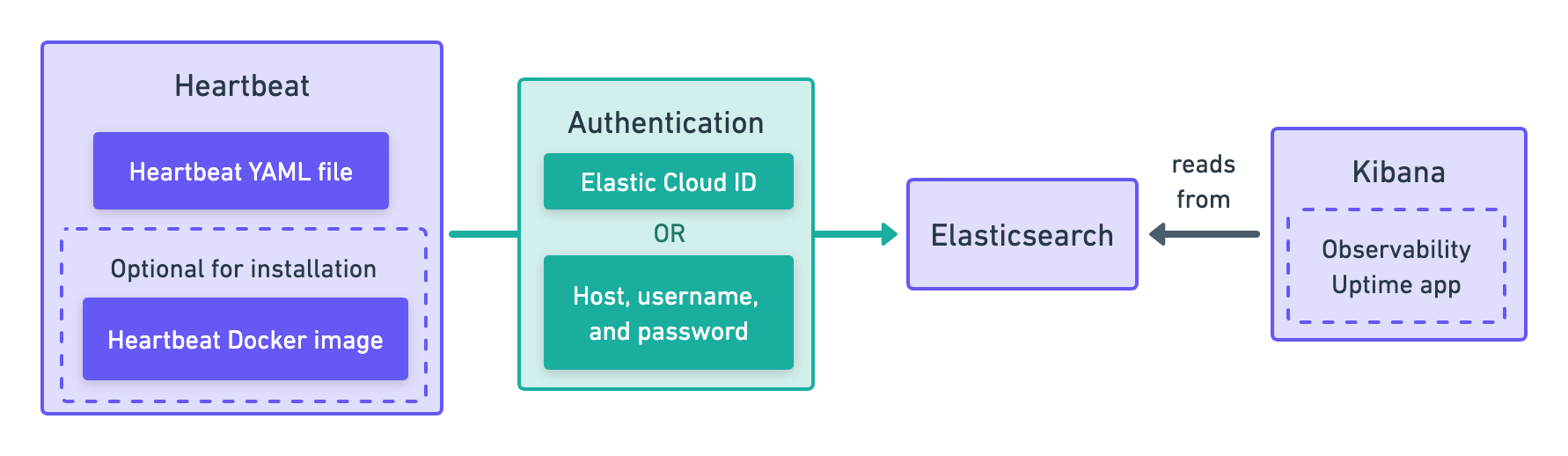
The Elastic Synthetics integration is a method for creating synthetic monitors that is no longer recommended. Do not use the Elastic Synthetics integration to set up new monitors.
For details on how to migrate from Elastic Synthetics integration to project monitors or the Synthetics app, refer to Migrate from the Elastic Synthetics integration.
If you’ve used the Elastic Synthetics integration to create monitors in the past and need to reference documentation about the integration, go to the 8.3 documentation.
Pull the Docker image
editElastic provides Docker images that you can use to run monitors. Start by pulling the Heartbeat Docker image.
Version 8.17.0 has not yet been released.
Configure
editNext, create a heartbeat.yml configuration file.
The example below shows how to configure an http monitor, one of three types of lightweight monitors.
heartbeat.monitors: - type: http id: service-status name: Service Status service.name: my-apm-service-name hosts: ["http://localhost:80/service/status"] check.response.status: [200] schedule: '@every 5s'
|
Each |
Read more about configuration options in Configure Heartbeat monitors.
Do not use Heartbeat to set up a new browser monitor. Instead, use the Synthetics app.
If you previously used Heartbeat to set up browser monitor, you can find resources in the
8.4 Heartbeat documentation.
Connect to the Elastic Stack
editAfter configuring the monitor, run it in Docker and connect the monitor to the Elastic Stack.
Version 8.17.0 has not yet been released.
View in Kibana
editHeartbeat is now sending synthetic monitoring data to the Elastic Stack. Navigate to the Uptime app in Kibana, where you can see screenshots of each run, set up alerts in case of test failures, and more.
If a test does fail (shown as down in the Uptime app), you’ll be able to view the step script that failed,
any errors, and a stack trace.
For more information, refer to Analyze.
Manage monitors
editAfter you’ve created a monitor, you’ll need to manage that monitor over time. This might include updating or permanently deleting an existing monitor.
To update a monitor’s configuration, update the relevant options in the Heartbeat configuration file, and the changes will be reflected in the monitors.
To permanently delete a monitor, delete the monitor entry in the heartbeat.yml file.