Open and manage cases
editOpen and manage cases
editThis functionality is in technical preview and may be changed or removed in a future release. Elastic will work to fix any issues, but features in technical preview are not subject to the support SLA of official GA features.
Open a new case
editOpen a new case to keep track of issues and share their details with colleagues.
- Go to Management > Stack Management > Cases, then click Create case.
-
Give the case a name, add any relevant tags and a description.
In the
Descriptionarea, you can use Markdown syntax to create formatted text. - For External incident management system, select a connector. For more information, refer to Add connectors.
- After you’ve completed all of the required fields, click Create case.
Add a visualization
editAfter you create a case, you can optionally add a visualization. For example, you can portray event and alert data through charts and graphs.
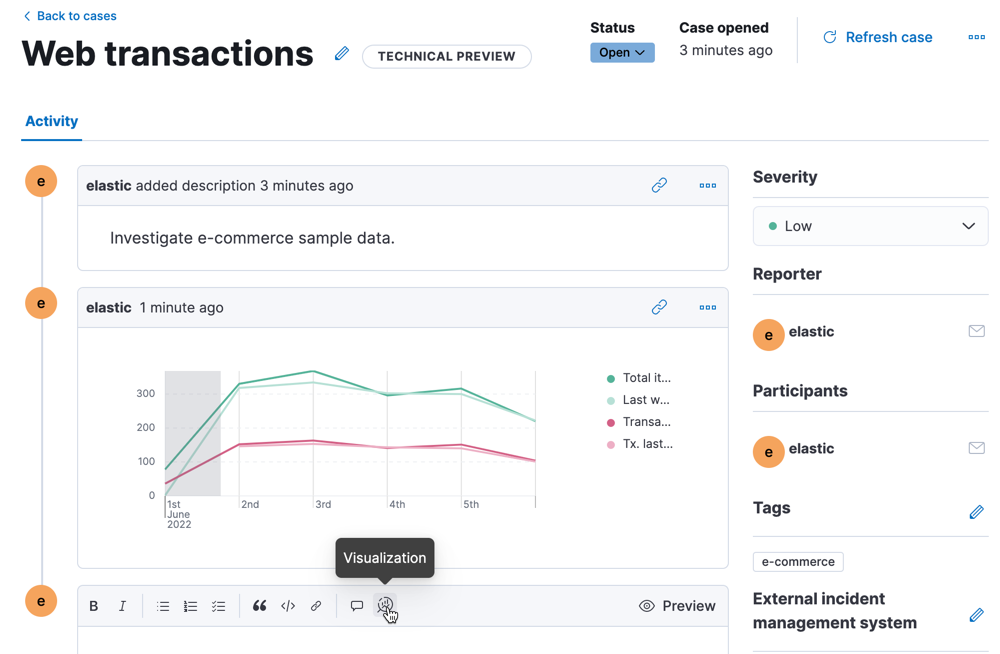
To add a visualization to a comment within your case:
- Click the Visualization button. The Add visualization dialog appears.
-
Select an existing visualization from your Visualize Library or create a new visualization.
Set an absolute time range for your visualization. This ensures your visualization doesn’t change over time after you save it to your case and provides important context for viewers.
- After you’ve finished creating your visualization, click Save and return to go back to your case.
- Click Preview to see how the visualization will appear in the case comment.
- Click Add Comment to add the visualization to your case.
After a visualization has been added to a case, you can modify or interact with it by clicking the Open Visualization option in the comment menu.
Manage cases
editIn Management > Stack Management > Cases, you can search cases and filter them by tags, reporter.
To view a case, click on its name. You can then:
- Add a new comment.
- Edit existing comments and the description.
- Add a connector.
- Send updates to external systems (if external connections are configured).
- Edit tags.
- Refresh the case to retrieve the latest updates.
- Change the status.
- Close or delete the case.
- Reopen a closed case.