IMPORTANT: No additional bug fixes or documentation updates
will be released for this version. For the latest information, see the
current release documentation.
Heat map layer
edit
IMPORTANT: This documentation is no longer updated. Refer to Elastic's version policy and the latest documentation.
Heat map layer
editHeat map layers cluster point data to show locations with higher densities.
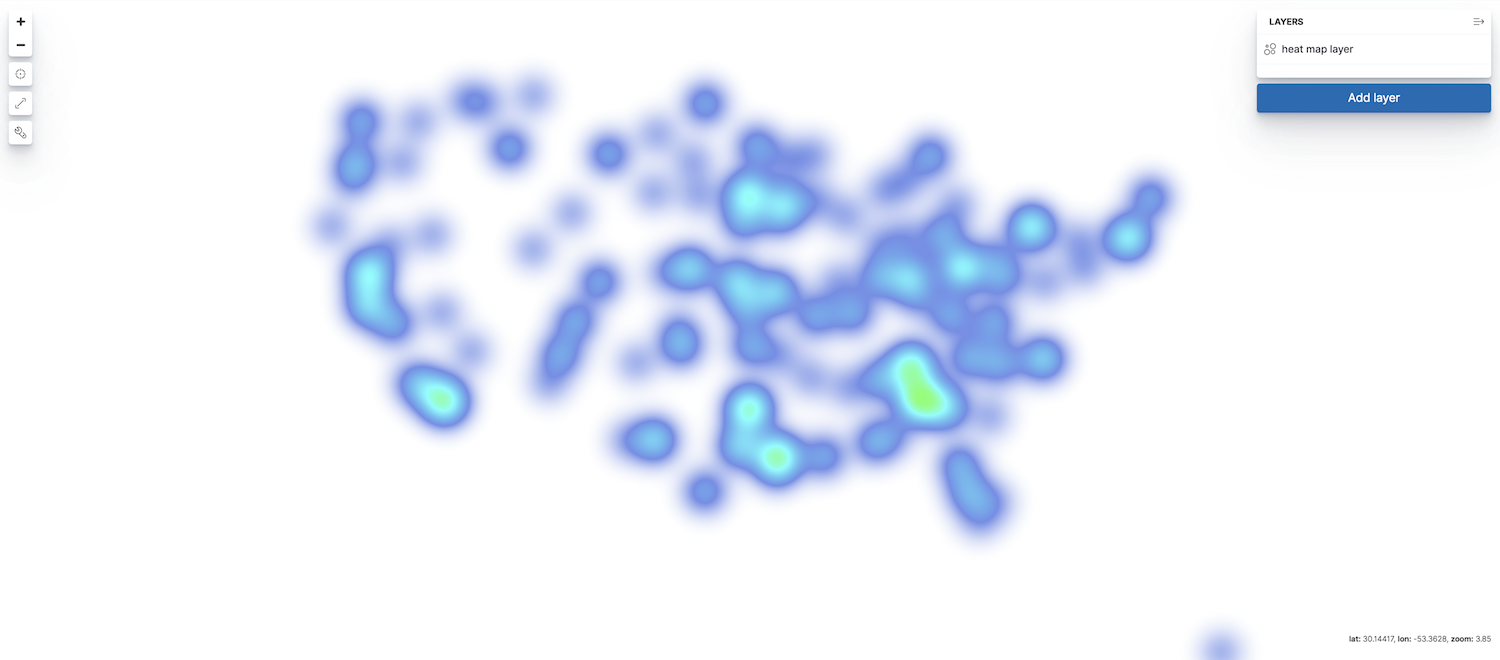
To add a heat map layer to your map, click Add layer, then select Heat map. The index must contain at least one field mapped as geo_point or geo_shape.
Only count, sum, unique count metric aggregations are available with the grid aggregation source and heat map layers. Average, min, and max are turned off because the heat map will blend nearby values. Blending two average values would make the cluster more prominent, even though it just might literally mean that these nearby areas are average.