Tags
editTags
editUse tags to categorize your saved objects, then filter for related objects based on shared tags.
To get started, go to the Tags management page using the navigation menu or the global search field.
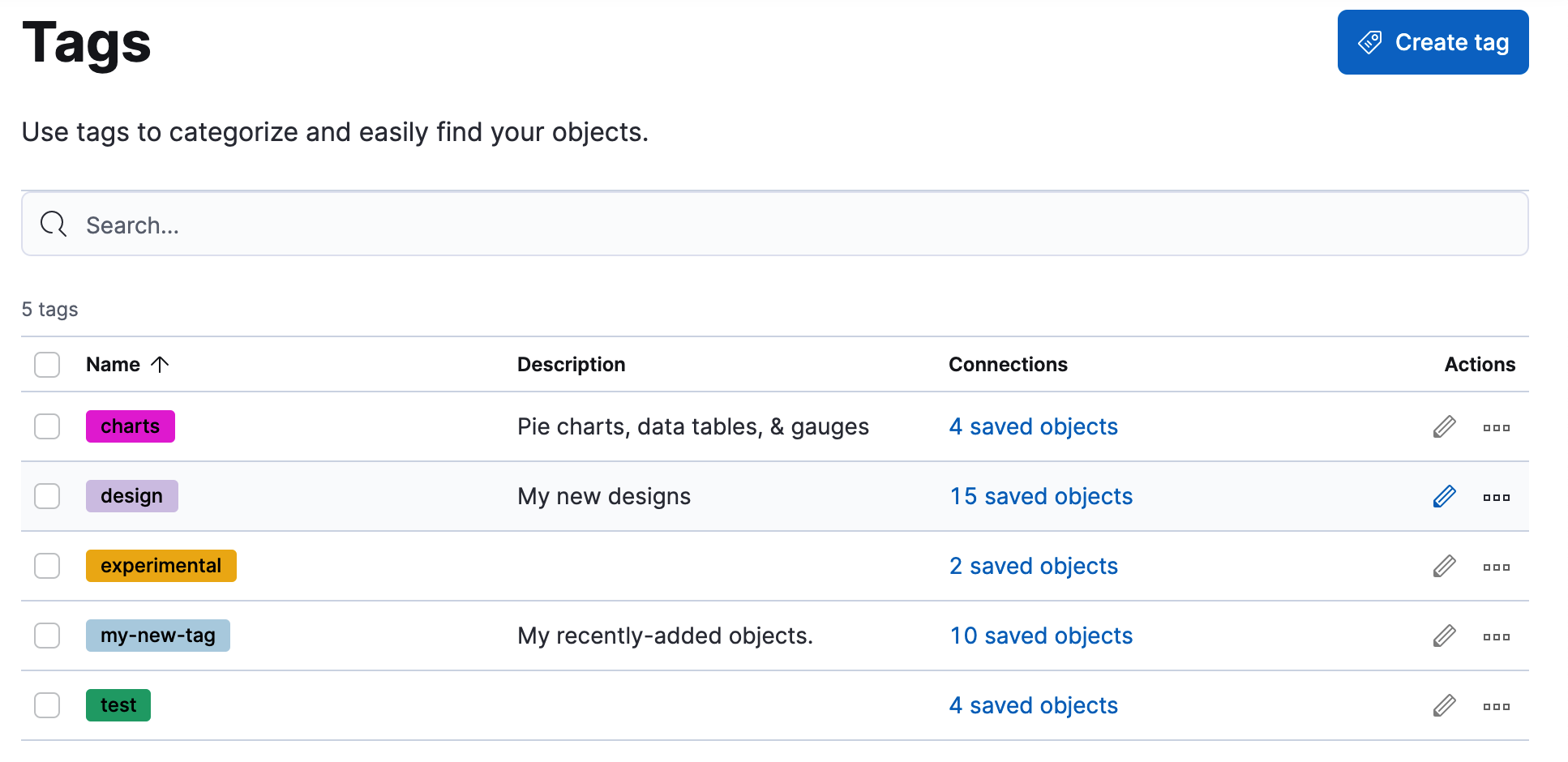
Required permissions
editTo create tags, you must meet the minimum requirements.
-
Access to Tags requires the
Tag ManagementKibana privilege. To add the privilege, go to the Roles page using the navigation menu or the global search field. -
The
readprivilege allows you to assign tags to the saved objects for which you have write permission. -
The
writeprivilege enables you to create, edit, and delete tags.
Having the Tag Management Kibana privilege is not required to
view tags assigned on objects you have read access to, or to filter objects by tags
from the global search.
Create a tag
editCreate a tag to assign to your saved objects.
- Click Create tag.
-
Enter a name and select a color for the new tag.
The name cannot be longer than 50 characters.
- Click Create tag.
Assign a tag to an object
editTo assign and remove tags, you must have write permission
on the objects to which you assign the tags.
- Find the tag you want to assign.
-
Click the actions icon
 ,
and then select Manage assignments.
,
and then select Manage assignments.
-
Select the objects to which you want to assign or remove tags.
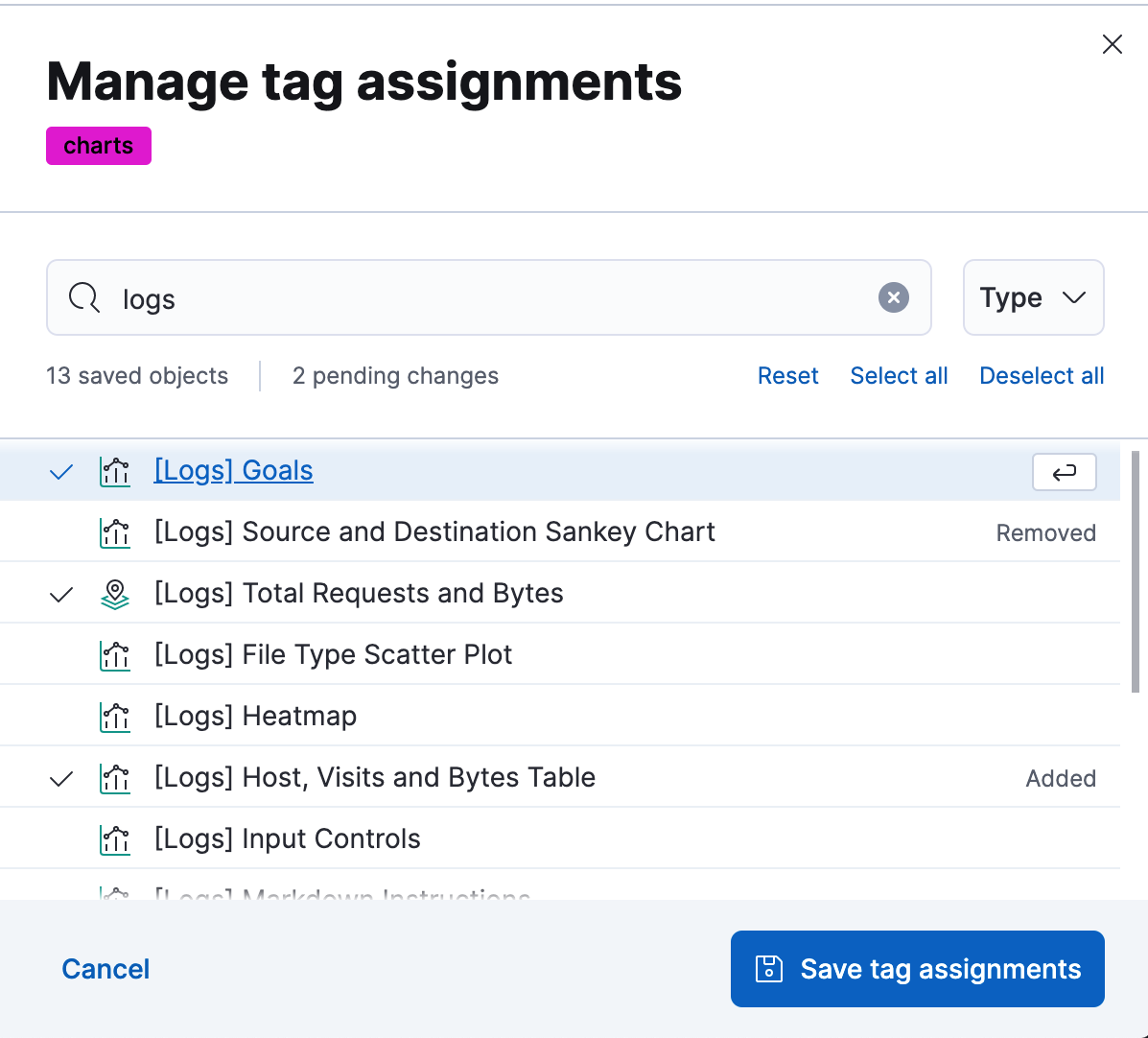
- Click Save tag assignments.
Delete a tag
editWhen you delete a tag, you remove it from all saved objects that use it.
-
Click the actions icon
 , and then select Delete.
, and then select Delete.
- Click Delete tag.
To assign, delete, or clear multiple tags, select them in the Tags view, and then select the action from the selected tags menu.