Fleet
editFleet
editFleet in Kibana enables you to manage Elastic Agent installations in standalone or Fleet mode.
Standalone mode requires you to manually configure and manage the agent locally. It is recommended for advanced users only.
Fleet mode offers several advantages:
- A central place to configure and monitor your Elastic Agents.
- Ability to trigger Elastic Agent binary and policy upgrades remotely.
- An overview of the data ingest in your Elasticsearch cluster.
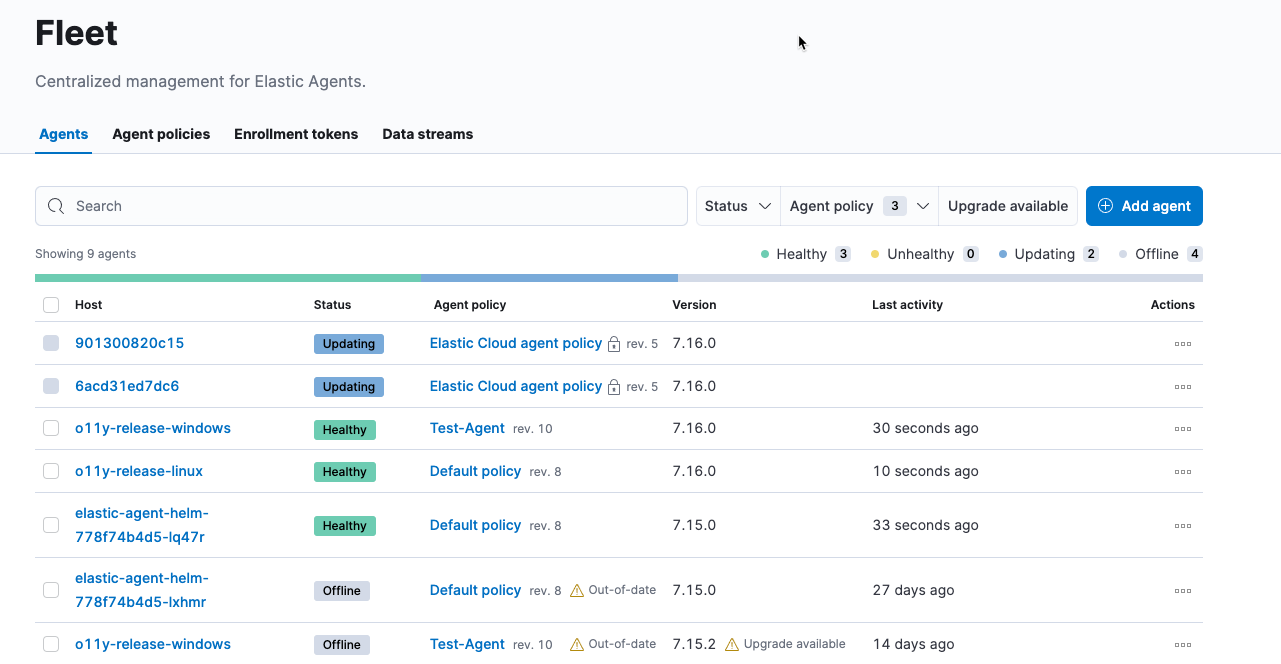
Most integration content installed by Fleet isn’t editable. This content is tagged with a Managed badge in the Kibana UI. Managed content itself cannot be edited or deleted, however managed visualizations, dashboards, and saved searches can be cloned.
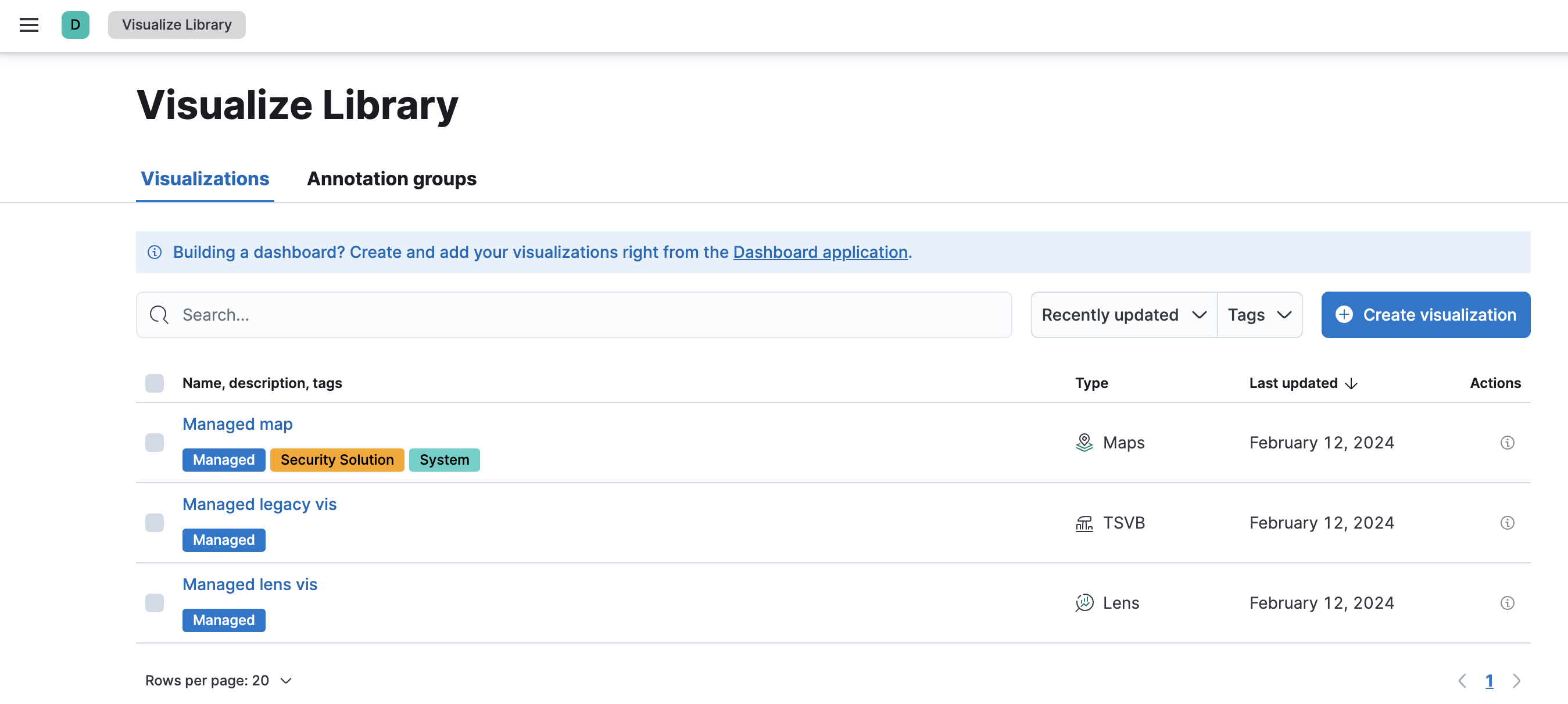
When a managed dashboard is cloned, any linked or referenced panels become part of the clone without relying on external sources. The panels are integrated into the cloned dashboard as stand alone components. For example, with a cloned dashboard, the cloned panels become entirely self-contained copy without any dependencies on the original configuration. Clones can be customized and modified without accidentally affecting the original.
The cloned managed content retains the managed badge, but is independent from the original.
You can make a complete clone of a whole managed dashboard. If you clone a panel within a managed dashboard, you’re prompted to save the changes as a new dashboard, which is unlinked from the original managed content.
To clone a dashboard:
- Go to Dashboards.
- Click on the name of the managed dashboard to view the dashboard.
- Click Clone in the toolbar.
- Click Save and return after editing the dashboard.
- Click Save.
To clone managed content relating to specific visualization editors, such as Lens, TSVB, and Maps, view the visualization in the editor then begin to make edits. Unlike cloning dashboards, and dashboard panels, the cloned content retains the original configurations. Once finished you are prompted to save the edits as a new visualization. The same applies for altering any saved searches in a managed visualization.
Get started
editTo get started with Fleet, refer to the Fleet docs.