Services
editServices
editService inventory provides a quick, high-level overview of the health and general performance of all instrumented services.
To help surface potential issues, services are sorted by their health status: critical > warning > healthy > unknown. Health status is powered by machine learning and requires anomaly detection to be enabled.
In addition to health status, active alerts for each service are prominently displayed in the service inventory table. Selecting an active alert badge brings you to the Alerts tab where you can learn more about the active alert and take action.
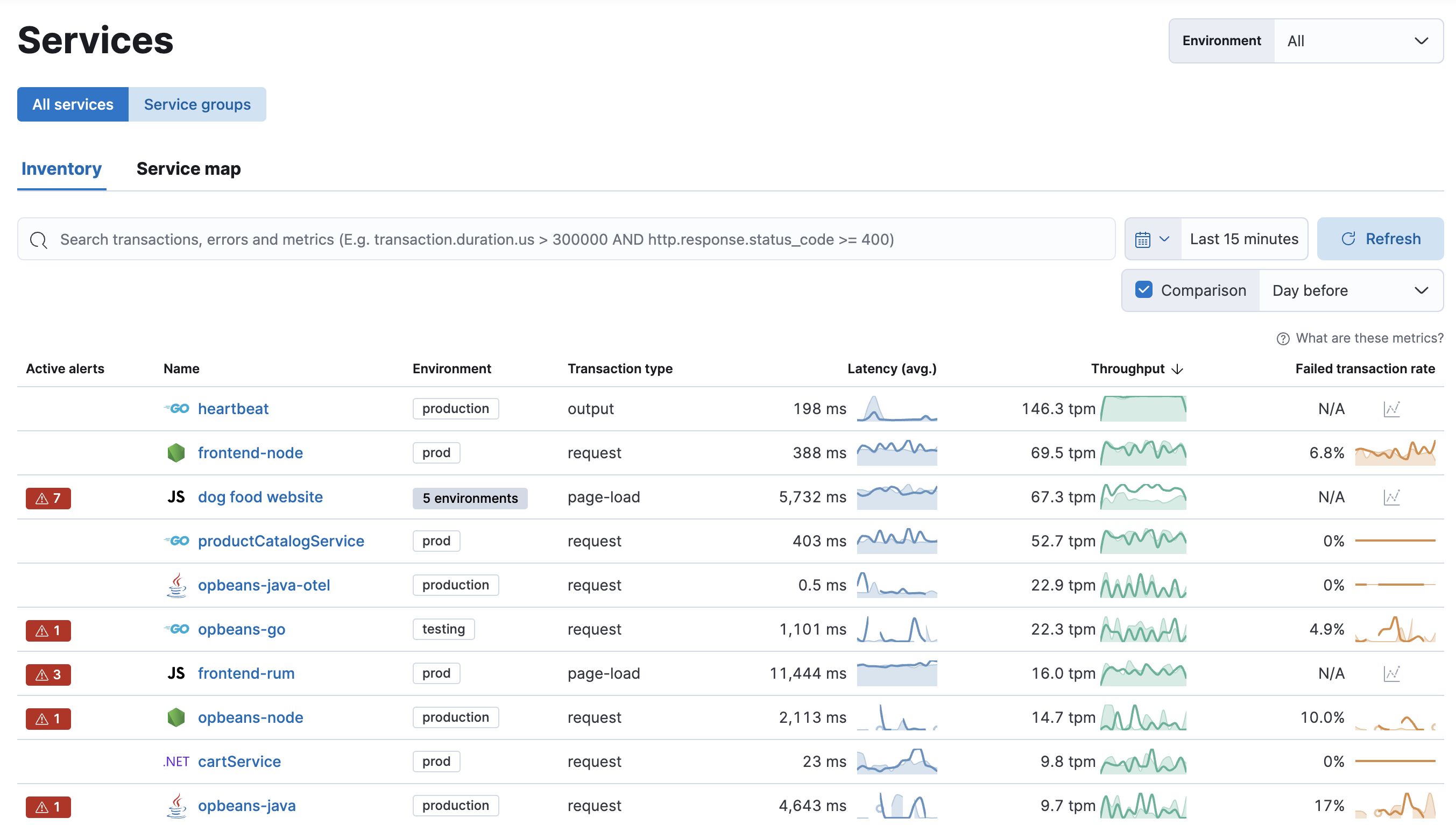
Service groups
editThis functionality is in beta and is subject to change. The design and code is less mature than official GA features and is being provided as-is with no warranties. Beta features are not subject to the support SLA of official GA features.
Group services together to build meaningful views that remove noise, simplify investigations across services, and combine related alerts. Service groups are Kibana space-specific and available for any users with appropriate access.
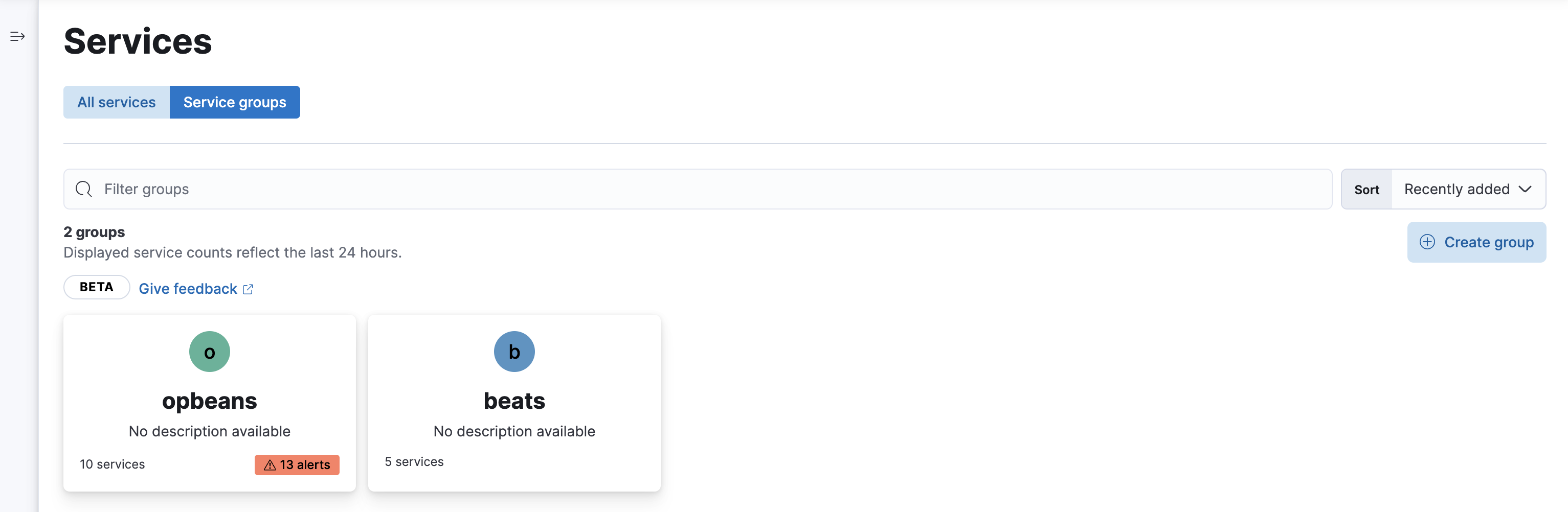
To enable Service groups, open Kibana and navigate to Stack Management > Advanced Settings > Observability, and enable the Service groups feature.
To create a service group:
- Navigate to Observability > APM > Services.
- Switch to Service groups.
- Click Create group.
- Specify a name, color, and description.
- Click Select services.
- Specify a Kibana Query Language (KQL) query to select services for the group. Services that match the query within the last 24 hours will be assigned to the group.
Once a service group has been saved, this list of services within it is static. If a newly added service matches the KQL query, it will not be automatically added to the service group. Similarly, if a service stops matching the KQL query, it will not be removed from the group.
To update the list of services within a group, edit the service group, click Refresh next to the KQL query, and click Save group.
Examples
Not sure where to get started? Here are some sample queries you can build from:
-
Group services by environment—in this example, "production":
service.environment : "production" -
Group services by name—this example groups those that end in "beat":
service.name : *beat(matches services named "Auditbeat", "Heartbeat", "Filebeat", etc.)