Microsoft Teams connector and action
editMicrosoft Teams connector and action
editThe Microsoft Teams connector uses Incoming Webhooks.
Create connectors in Kibana
editYou can create connectors in Stack Management > Connectors or as needed when you’re creating a rule. For example:
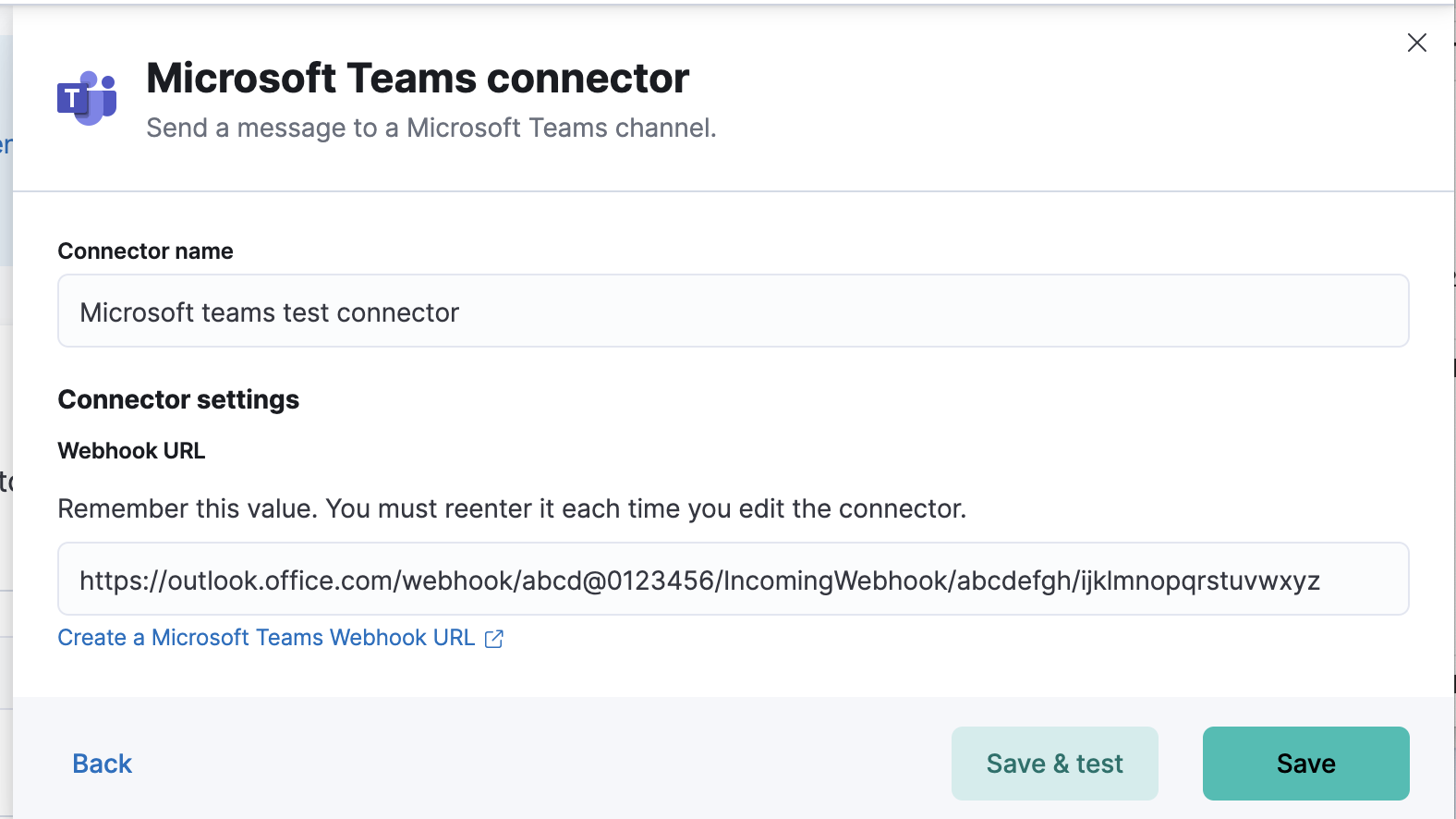
Connector configuration
editMicrosoft Teams connectors have the following configuration properties:
- Name
- The name of the connector.
- Webhook URL
-
The URL of the incoming webhook. See Add Incoming Webhooks for instructions on generating this URL. If you are using the
xpack.actions.allowedHostssetting, make sure the hostname is added to the allowed hosts.
Create preconfigured connectors
editIf you are running Kibana on-prem, you can define connectors by
adding xpack.actions.preconfigured settings to your kibana.yml file.
For example:
xpack.actions.preconfigured:
my-teams:
name: preconfigured-teams-connector-type
actionTypeId: .teams
secrets:
webhookUrl: 'https://outlook.office.com/webhook/abcd@0123456/IncomingWebhook/abcdefgh/ijklmnopqrstuvwxyz'
Secrets defines sensitive information for the connector type.
-
webhookUrl - A string that corresponds to Webhook URL.
Test connectors
editYou can test connectors with the run connector API or as you’re creating or editing the connector in Kibana. For example:
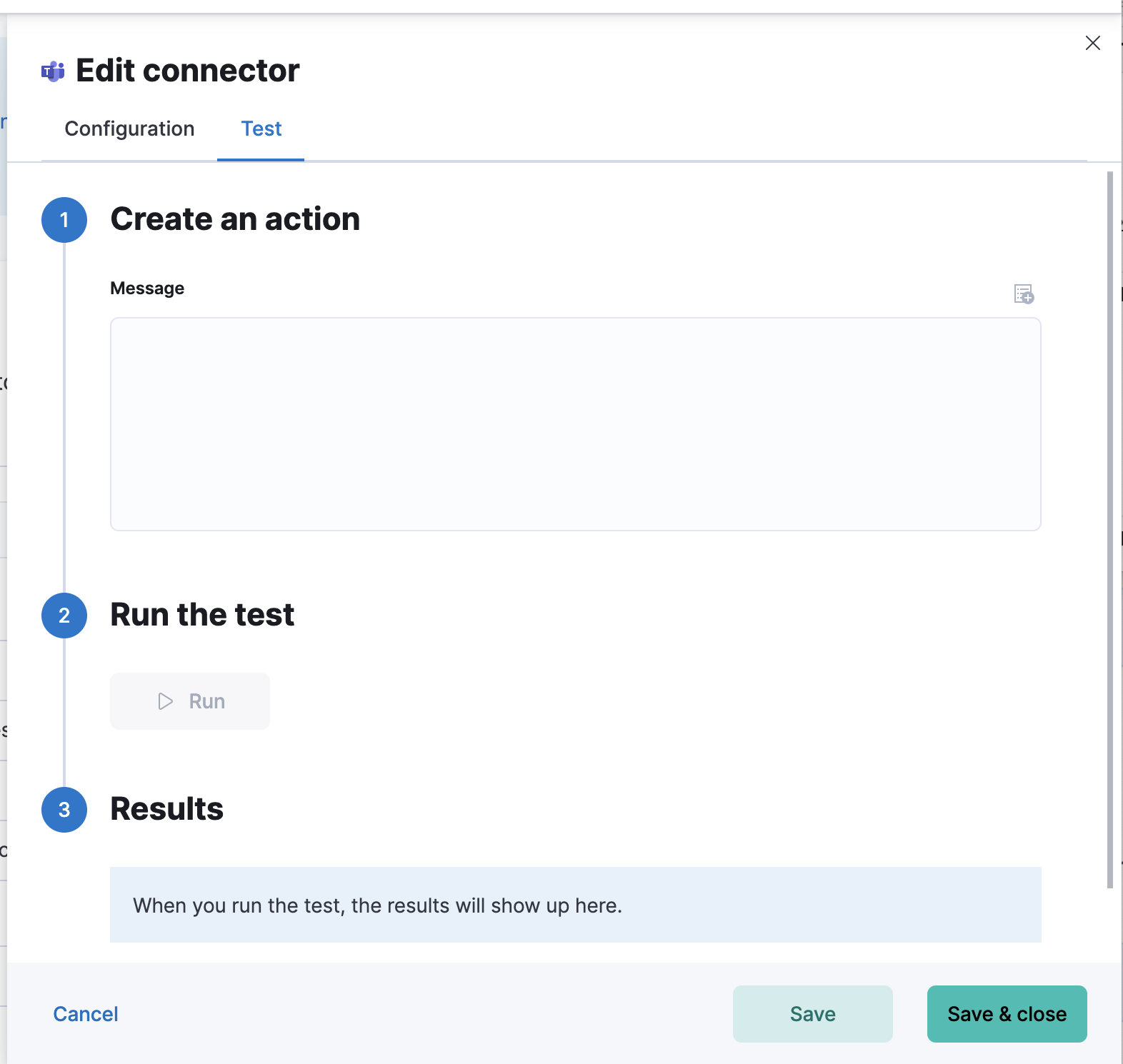
Microsoft Teams actions have the following properties.
- Message
-
The message text, converted to the
textfield in the Webhook JSON payload. Currently only the text field is supported. Markdown, images, and other advanced formatting are not yet supported.
Connector networking configuration
editUse the Action configuration settings to customize connector networking configurations, such as proxies, certificates, or TLS settings. You can set configurations that apply to all your connectors or use xpack.actions.customHostSettings to set per-host configurations.
Configure a Microsoft Teams account
editYou need a Microsoft Teams webhook URL to configure a Microsoft Teams action. To create a webhook URL, add the Incoming Webhook App through the Microsoft Teams console:
- Log in to teams.microsoft.com as a team administrator.
- Navigate to the Apps directory, search for and select the Incoming Webhook app.
- Choose Add to team and select a team and channel for the app.
-
Enter a name for your webhook and (optionally) upload a custom icon.
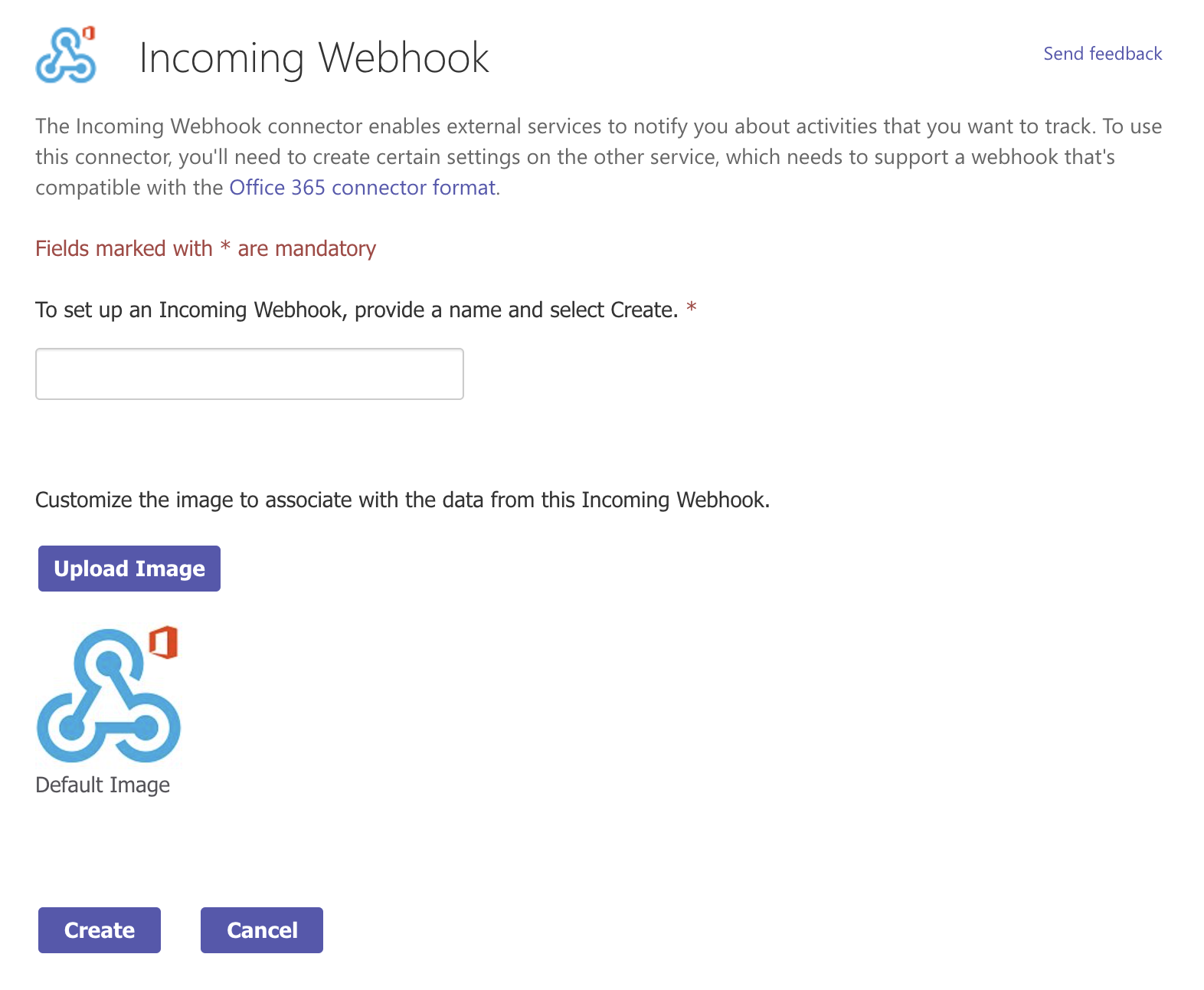
- Click Create.
-
Copy the generated webhook URL so you can paste it into your Teams connector form.
