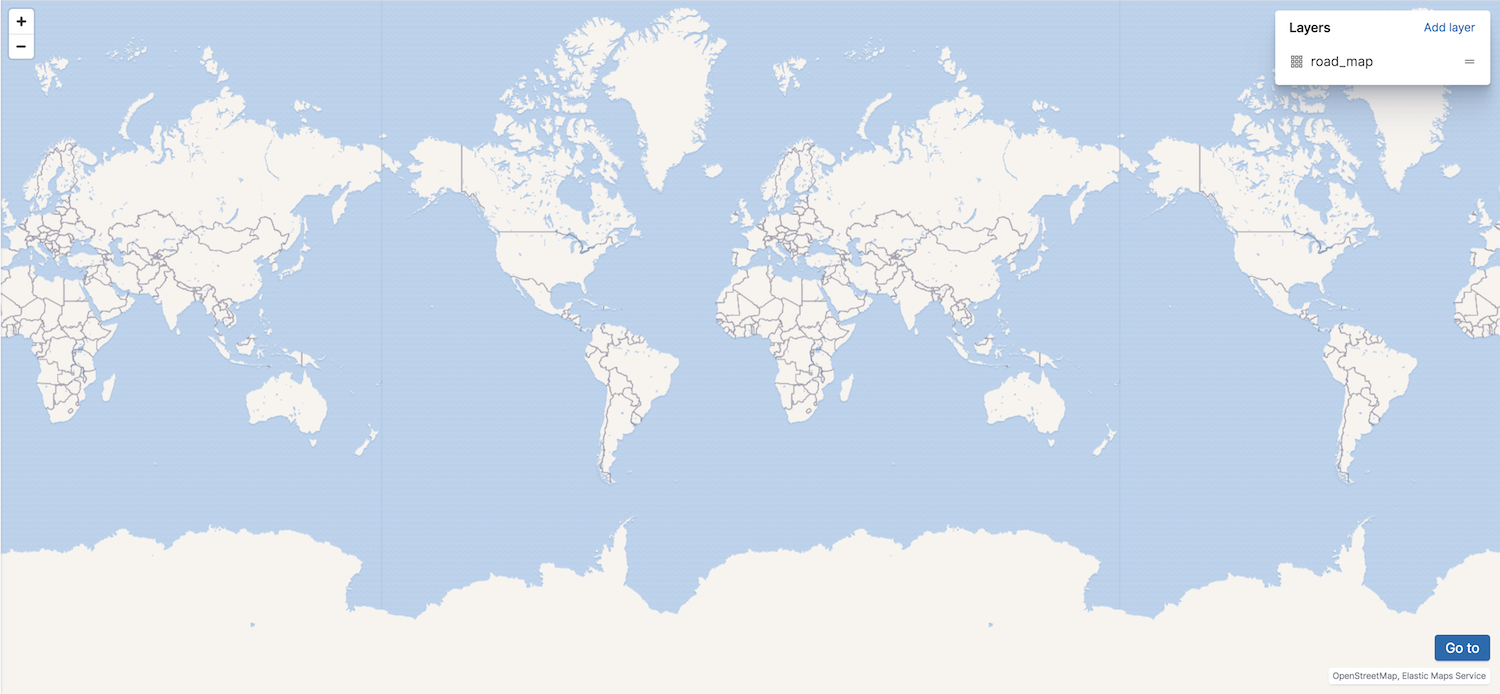IMPORTANT: No additional bug fixes or documentation updates
will be released for this version. For the latest information, see the
current release documentation.
Create a map
edit
IMPORTANT: This documentation is no longer updated. Refer to Elastic's version policy and the latest documentation.
Create a map
editThe first thing to do is to create a new map.
- If you haven’t already, open the menu, then click Kibana > Maps.
- On the maps list page, click Create map.
-
Set the time range to Last 7 days.
A new map is created using a base tile layer.