Add data
editAdd data
editTo start working with your data in Kibana, use one of the many ingest options, available from the home page. You can collect data from an app or service or upload a file that contains your data. If you’re not ready to use your own data, add a sample data set and give Kibana a test drive.

Add data
editWant to ingest logs, metrics, security, or application data? Install and configure a Beats data shipper or other module to periodically collect the data and send it to Elasticsearch. You can then use the pre-built dashboards to explore and analyze the data.
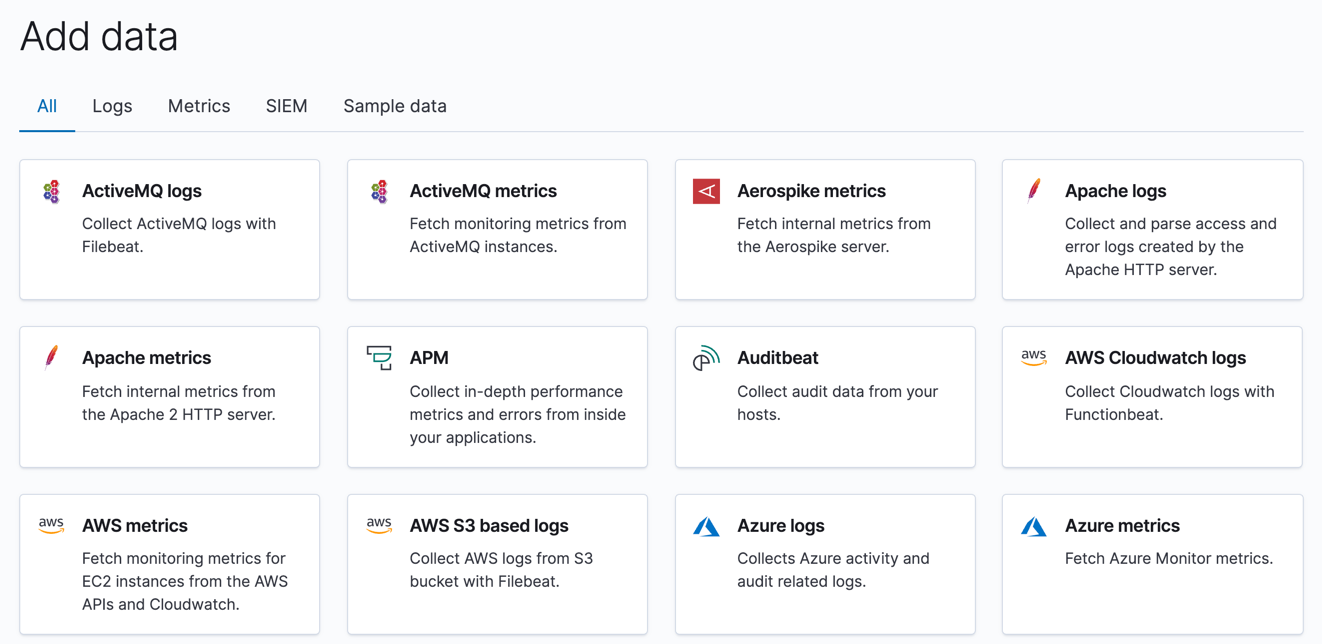
Add Elastic Agent
edit[beta] This functionality is in beta and is subject to change. The design and code is less mature than official GA features and is being provided as-is with no warranties. Beta features are not subject to the support SLA of official GA features. Elastic Agent is a sneak peek at the next generation of data integration modules, offering a centralized way to set up your integrations. With Fleet, you can add and manage integrations for popular services and platforms, providing an easy way to collect your data. The integrations ship with dashboards and visualizations, so you can quickly get insights into your data.
To get started, refer to Quick start: Get logs and metrics into the Elastic Stack.
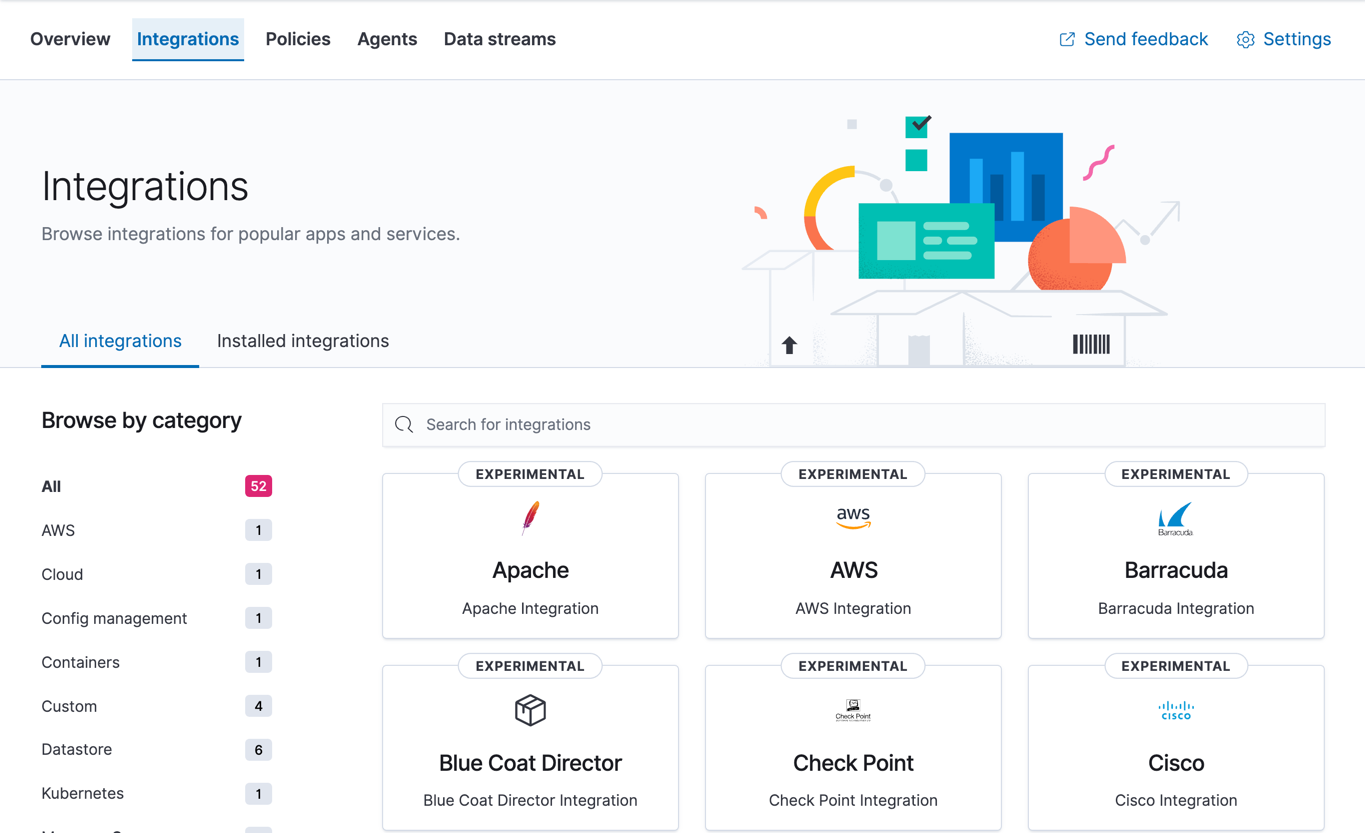
Upload a file
edit[preview] This functionality is in technical preview and may be changed or removed in a future release. Elastic will work to fix any issues, but features in technical preview are not subject to the support SLA of official GA features. If your data is in a CSV, JSON, or log file, you can upload it using the File Data Visualizer. You can upload a file up to 100 MB. This value is configurable up to 1 GB in Advanced Settings. To upload a file with geospatial data, refer to Import geospatial data.
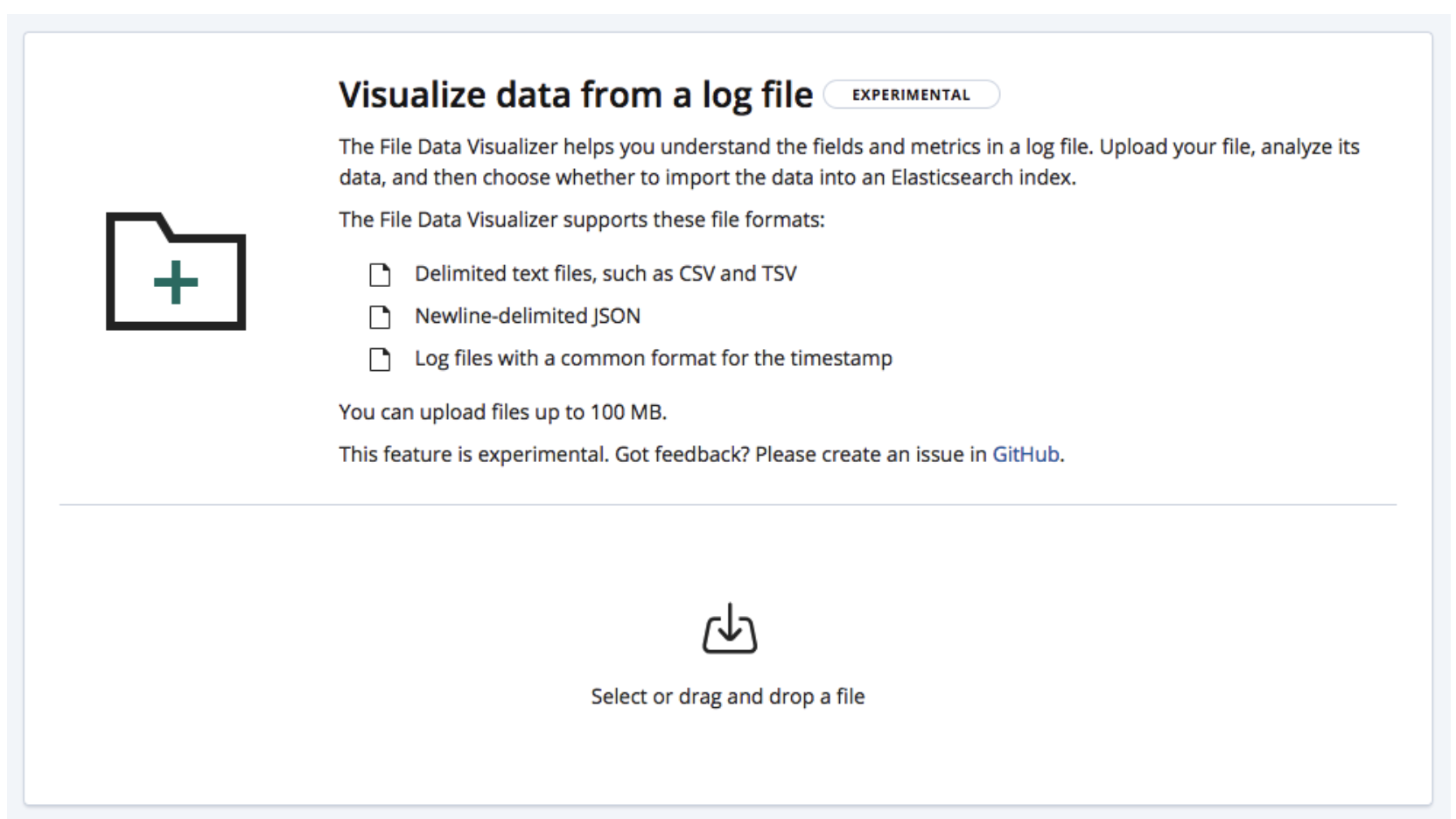
This feature is not intended for use as part of a repeated production process, but rather for the initial exploration of your data.
Additional options for loading your data
editIf the Kibana ingest options don’t work for you, you can index your data into Elasticsearch with REST APIs or client libraries. After you add your data, you’re required to create an index pattern to tell Kibana where to find the data.
- To add data for Elastic Observability, refer to Send data to Elasticsearch.
- To add data for Elastic Security, refer to Ingest data to Elastic Security.