Add a Fleet Server
editAdd a Fleet Server
editTo use Fleet for central management, a Fleet Server must be running and accessible to your hosts. This page describes how to add a Fleet Server to an Elastic Cloud or self-managed deployment.
Compatibility and prerequisites
editFleet Server is compatible with the following Elastic products:
-
Elastic Stack 7.13 or later (hosted Elasticsearch Service on Elastic Cloud, or a self-managed cluster).
- For version compatibility: Elasticsearch >= Fleet Server >= Elastic Agent (except for bugfix releases)
- Kibana should be on the same minor version as Elasticsearch.
- Elastic Cloud Enterprise 2.9—requires you to self-manage the Fleet Server.
-
Elastic Cloud Enterprise 2.10 or later—allows you to use a hosted Fleet Server on Elastic Cloud.
-
Requires additional wildcard domains and certificates (which normally only
cover
*.cname, not*.*.cname). This enables us to provide the URL for Fleet Server ofhttps://.fleet.. - The deployment template must contain an Integrations Server node.
For more information about hosting Fleet Server on Elastic Cloud Enterprise, refer to Manage your Integrations Server.
-
Requires additional wildcard domains and certificates (which normally only
cover
How to add a Fleet Server
editThe steps for running Fleet Server on our hosted Elasticsearch Service on Elastic Cloud are different from the steps for running it as self-managed.
When using our hosted Elasticsearch Service, it’s recommended that you use our hosted version of Integrations Server. However, you can choose to deploy and self-manage your own Fleet Servers or add an extra self-managed Fleet Server in addition to our hosted one.
Elastic Cloud runs a hosted version of Integrations Server that includes Fleet Server. No extra setup is required unless you want to scale your deployment.
To confirm that an Integrations Server is available in your deployment:
- In Kibana, open the main menu, and go to Management > Fleet.
- On the Agents tab, look for the Elastic Cloud agent policy. This policy is managed by Elastic Cloud, and contains a Fleet Server integration and an Elastic APM integration. You cannot modify the policy. Confirm that the agent status is Healthy.
Don’t see the agent? Make sure your deployment includes an Integrations Server instance. This instance is required to use Fleet.
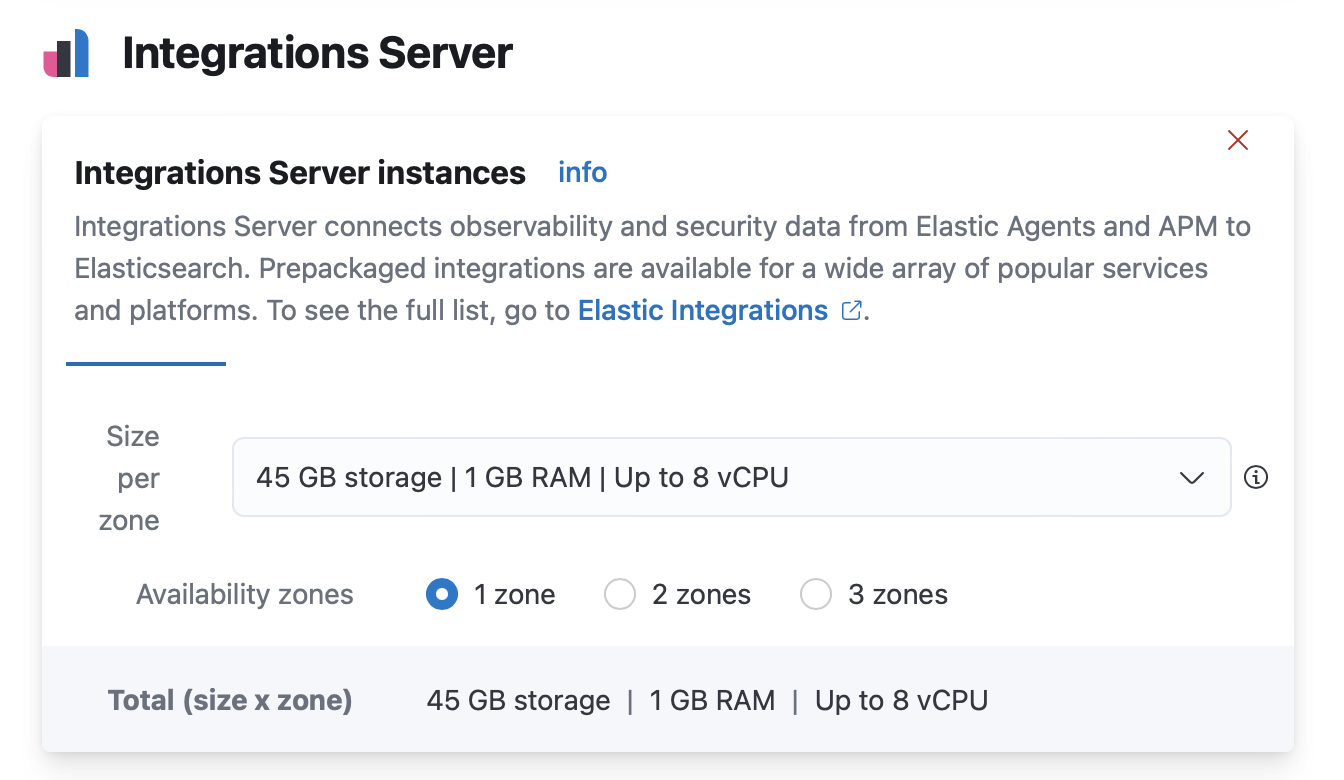
To deploy a self-managed Fleet Server, install an Elastic Agent and enroll it in an agent policy containing the Fleet Server integration.
You can install only a single Elastic Agent per host, which means you cannot run Fleet Server and another Elastic Agent on the same host unless you deploy a containerized Fleet Server.
- Log in to Kibana and go to Management > Fleet > Settings. For more information about these settings, see Fleet settings.
-
Under Fleet Server hosts, click Edit hosts and specify one or more host
URLs your Elastic Agents will use to connect to Fleet Server. For example,
https://192.0.2.1:8220, where192.0.2.1is the host IP where you will install Fleet Server. Save and apply your settings. -
In the Elasticsearch hosts field, specify the Elasticsearch URLs where Elastic Agents will send data.
For example,
https://192.0.2.0:9200. Skip this step if you’ve started the Elastic Stack with security enabled (you cannot change this setting because it’s managed outside of Fleet). - Save and apply the settings.
-
Click the Agents tab and follow the in-product instructions to add a Fleet server:
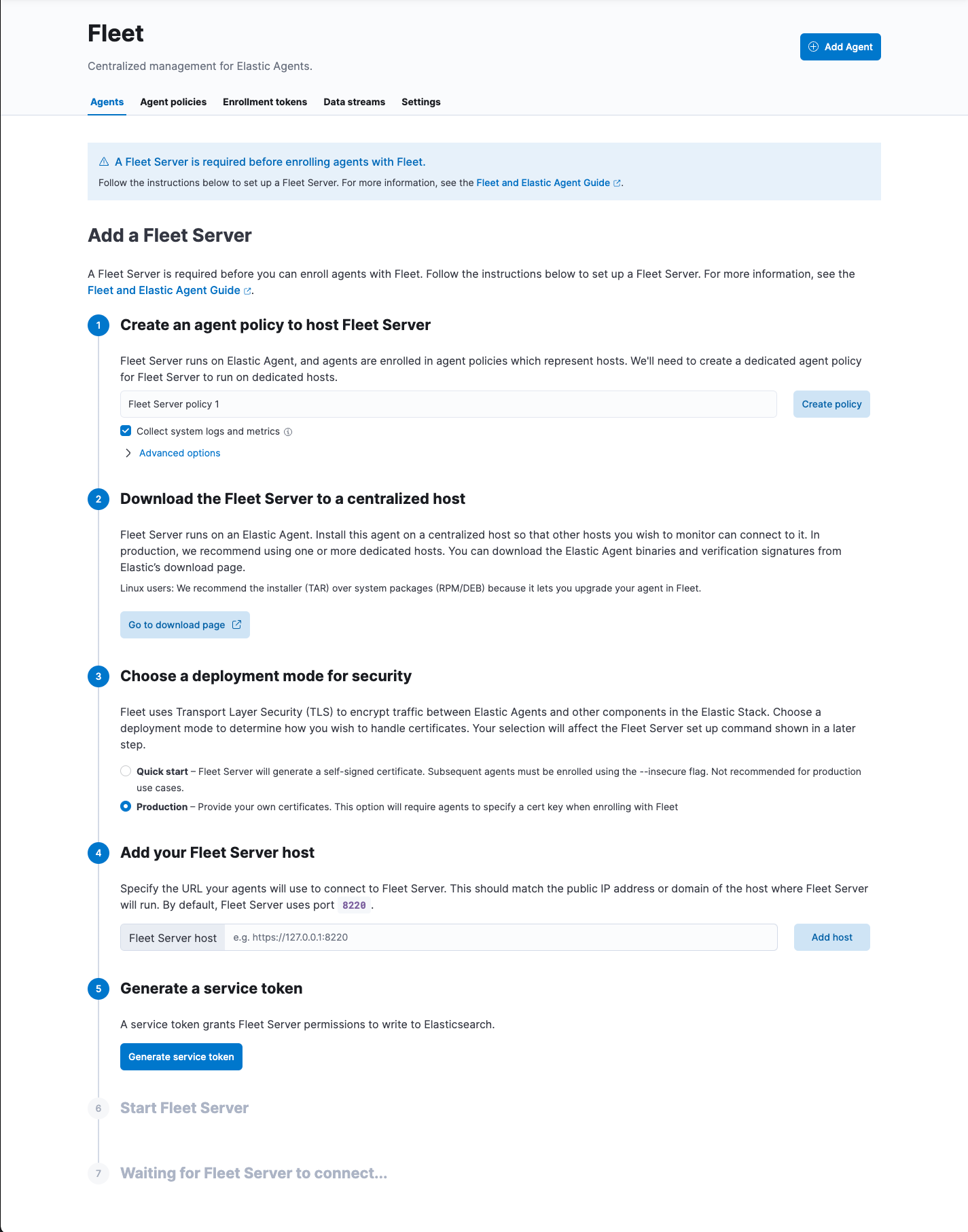
Notes:
- Make sure you download an x64 architecture installation package.
- For the agent policy, choose one with a Fleet Server integration, or click Create policy to create one now. Alternatively you can create a Fleet Server policy without using the UI, then select the policy here.
- If you choose Production deployment mode, learn how to generate certs in Configure SSL/TLS for self-managed Fleet Servers.
-
It’s recommended you generate a unique service token for each
Fleet Server. For other ways to generate service tokens, see
elasticsearch-service-tokens. -
The
installcommand installs the Elastic Agent as a managed service and enrolls it in a Fleet Server policy. For example, the following command installs a Fleet Server and uses self-signed certs:sudo ./elastic-agent install \ --fleet-server-es=http://localhost:9200 \ --fleet-server-service-token=AAEbAWVsYXN0aWMvZmxlaXQtc2VydmVzL3Rva2VuLTE2MeIzNTY1NTQ3Mji6dERXeE9XbW5RRTZqNlJMWEdIRzAtZw \ --fleet-server-policy=27467ed1-1bfd-11ec-9b88-a7c3d83e2897 \ --fleet-server-es-ca-trusted-fingerprint=3b24d33844d65532f0584d198b45006747521493522c1912608522bf175bc826 \ --fleet-server-insecure-http
The following command installs a Fleet Server and uses certificates you provide. Make sure you replace the values in angle brackets.
sudo ./elastic-agent install --url=https://192.0.2.1:8220 \ --fleet-server-es=https://192.0.2.0:9200 \ --fleet-server-service-token=AAEAaWVsYXN0aWcvZmxlZXQtc2VydmVyL3rva2VuLTE2MzIzNTYcNTQ3MjI6dER1eE9XbW5RRTZqNlJMWEdIRzAtZw \ --fleet-server-policy=fleet-server-policy \ --fleet-server-es-ca-trusted-fingerprint=a8f3042bc1d2097e94bd8bf75f05v61c0abbaa2eb3e19647c28078bv095ca7c3 \ --certificate-authorities=<PATH_TO_CA> \ --fleet-server-cert=<PATH_TO_FLEET_SERVER_CERT> \ --fleet-server-cert-key=<PATH_TO_FLEET_SERVER_CERT_KEY>
For more Fleet Server commands, see Elastic Agent command reference.
If installation is successful, you’ll see the Fleet Server Elastic Agent on the Agents tab in Fleet.
Now you’re ready to add Elastic Agents to your host systems. To learn how, see Install Fleet-managed Elastic Agents.