IMPORTANT: No additional bug fixes or documentation updates
will be released for this version. For the latest information, see the
current release documentation.
Scale out your installation
edit
IMPORTANT: This documentation is no longer updated. Refer to Elastic's version policy and the latest documentation.
Scale out your installation
editElastic Cloud Enterprise scales to whatever capacity you need. If you need more processing capacity because your allocators are close to being maxed out or because you want to enable high availability and need an additional availability zone, simply add more capacity and change your deployment configuration to make use of it.
Check the available capacity:
- Log into the Cloud UI.
-
From the Platform menu, select Allocators to view the available capacity.
Narrow the list by name, ID, or choose from several other filters. To further define the list, use a combination of filters.
In this case 3 GB and 6 GB on two different allocators:
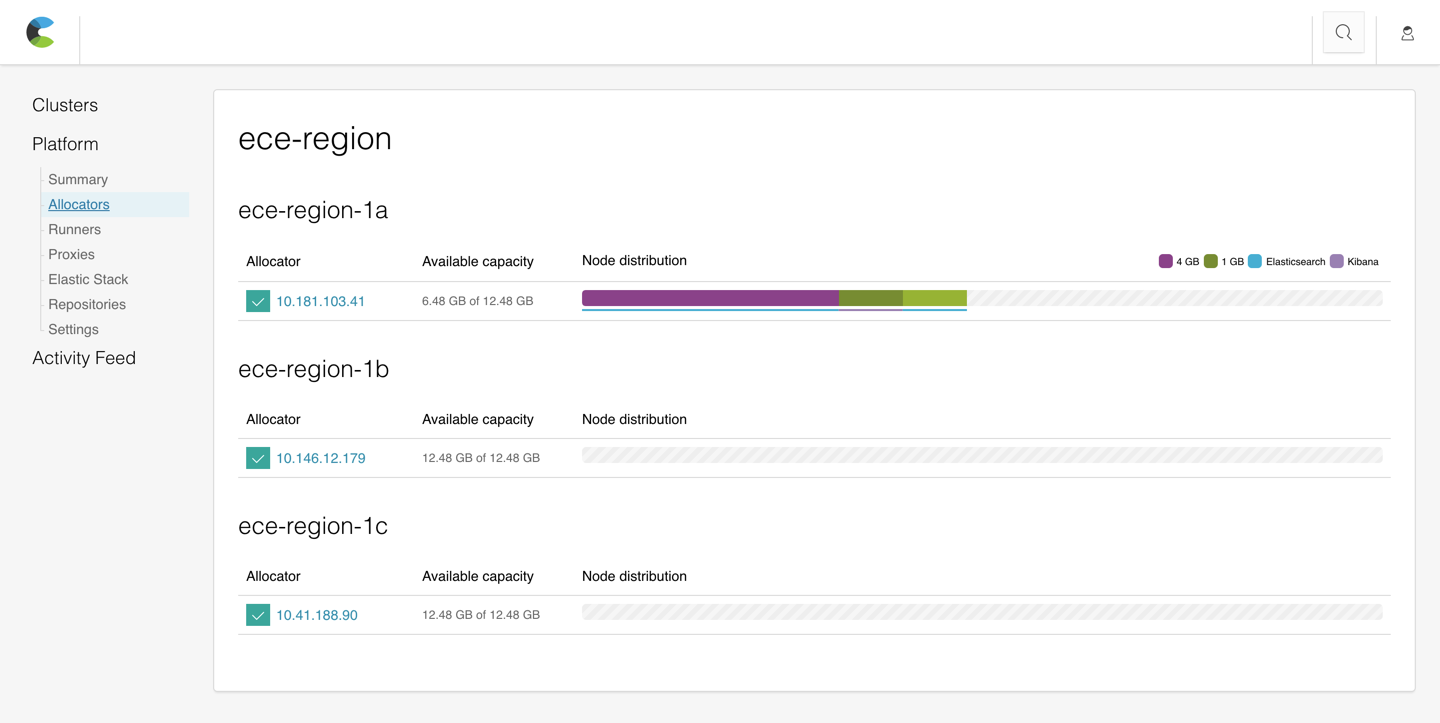
If this is not sufficient, add more capacity to your installation:
- Install Elastic Cloud Enterprise on additional hosts to create additional capacity.
- Add capacity to existing allocators by updating the allocator settings when adding memory to the host.
- Assign roles to the additional hosts. If you need to handle a larger search or logging workload, assign the new hosts the allocator role.
- (Optional) Tag allocators to the new host to indicate what kind of hardware you have available.
- Resize your deployment to handle a larger workload.