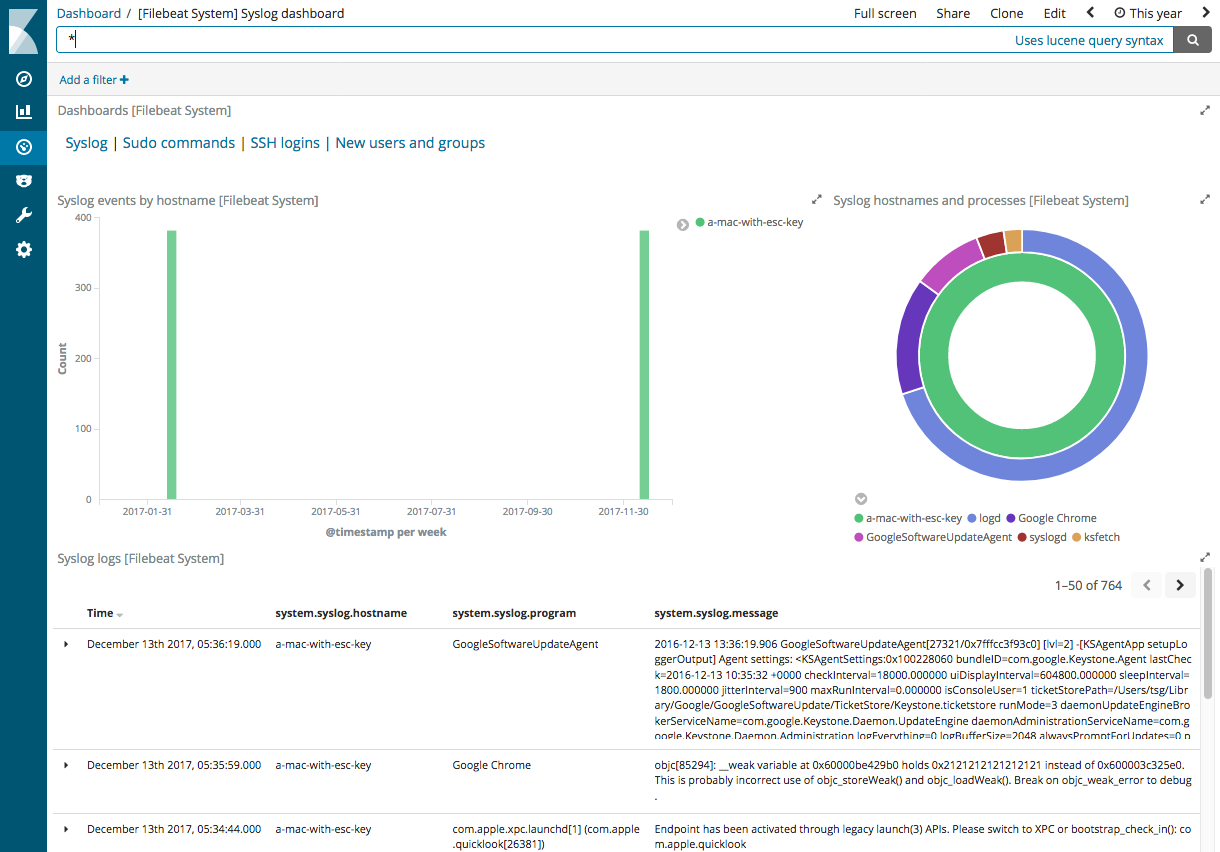WARNING: Version 6.0 of Filebeat has passed its EOL date.
This documentation is no longer being maintained and may be removed. If you are running this version, we strongly advise you to upgrade. For the latest information, see the current release documentation.
Step 7: View the sample Kibana dashboards
editStep 7: View the sample Kibana dashboards
editTo make it easier for you to explore Filebeat data in Kibana, we’ve created
example Filebeat dashboards. You loaded the dashboards earlier when you
ran the setup command.
To open the dashboards, launch the Kibana web interface by pointing your browser to port 5601. For example, http://127.0.0.1:5601.
On the Discover page, make sure that the predefined filebeat-* index
pattern is selected to see Filebeat data.
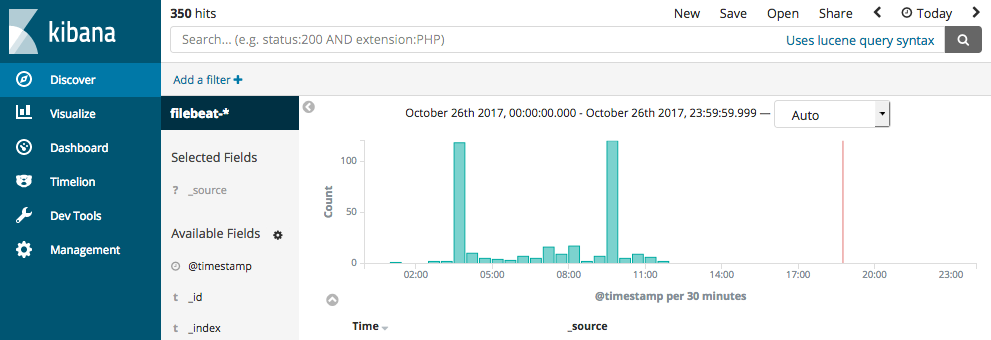
Go to the Dashboard page and select the dashboard that you want to open.
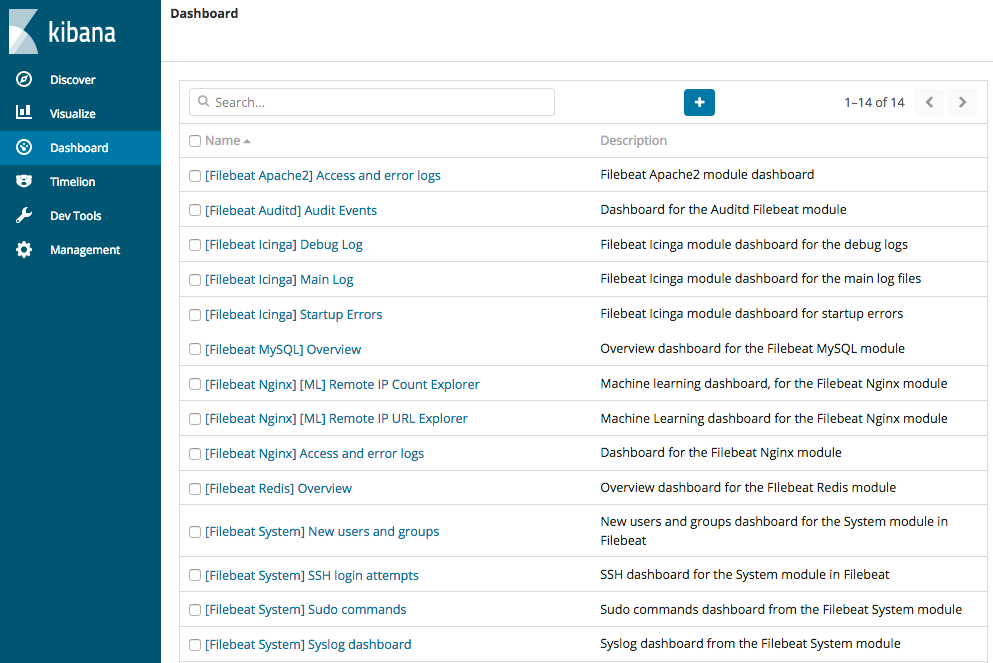
These dashboards are designed to work out-of-the box when you use Filebeat modules. However, you can also use them as examples and customize them to meet your needs even if you aren’t using Filebeat modules.
To populate the example dashboards with data, you need to either define ingest node pipelines or use Logstash to parse the data into the fields expected by the dashboards. If you are using Logstash, see the configuration examples in the Logstash documentation for help parsing the log formats supported by the dashboards.
Here is an example of the Filebeat system dashboard: